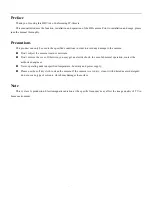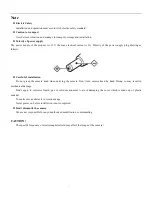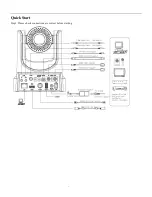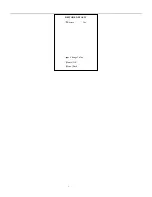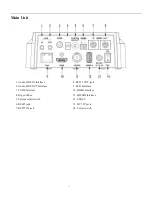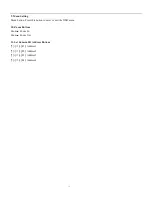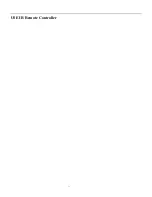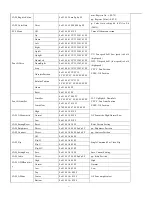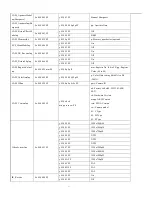Summary of Contents for 12X-SDI
Page 1: ...PTZOptics 12X SDI User Manual User Manual V3 0 0 English...
Page 6: ...5 Quick Start Step1 Please check connections are correct before starting...
Page 8: ...7 RESTORE DEFAULT Restore Yes Change Value Home OK Menu Back...
Page 14: ...13 USE IR Remote Controller...
Page 18: ......
Page 20: ...19...
Page 32: ...31 Menu Setting...
Page 37: ......