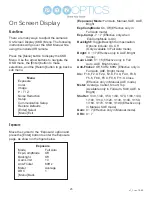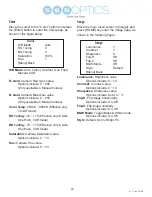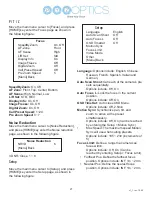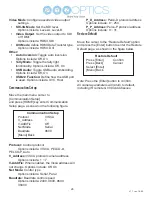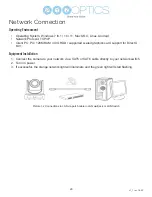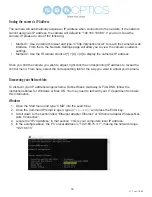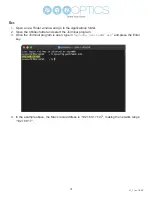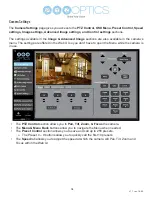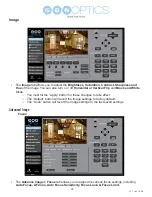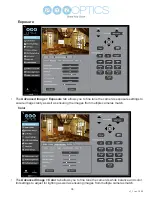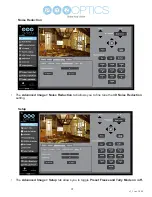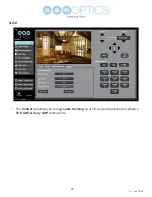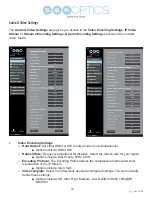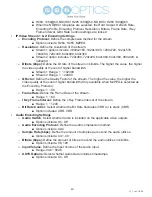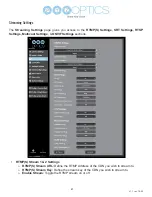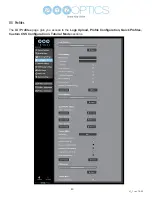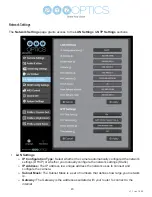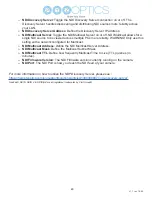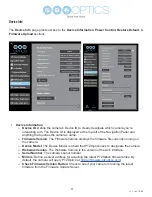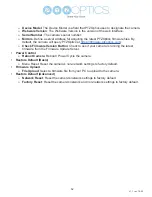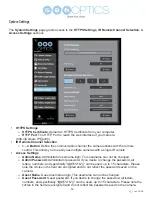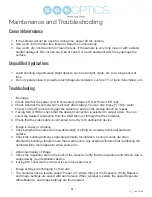39
v1_1 rev. 10-22
Audio & Video Settings
The
Audio & Video Settings
page gives you access to the
Video Encoding Settings, IP Video
Stream 1 / Stream 2 Encoding Settings, & Audio Encoding Settings
sections of the network
video. feeds.
•
Video Encoding Settings
Ŝ
Hard Output:
Set either HDMI or SDI to output video (not simultaneous).
■
Options include: HDMI, SDI
Ŝ
Refresh Rate:
Frequency adjustment for displays. Select the refresh rate for your region.
■
Options include: Dial Priority, 50Hz, 60Hz
Ŝ
Encoding Protocol:
The Encoding Profile defines the compression method and color
reproduction of the IP Stream.
■
Options include: main, high
Ŝ
Video Template:
Select from frequently used pre-configured settings. You can manually
define these settings.
■ Options include: Off, Ultra, High, Medium, Low, NDI|HX3 H264 1080@50,
NDI|HX3