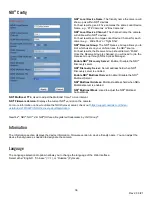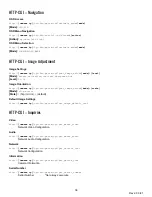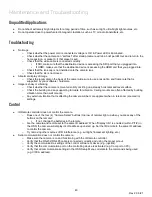40
Rev 2.0 6/21
Maintenance and Troubleshooting
Unqualified Applications
●
Do not shoot extremely bright objects for a long period of time, such as sunlight, ultra-bright light sources, etc.
●
Do not operate close to powerful electromagnetic radiation, such as TV or radio transmitters, etc.
Troubleshooting
●
No image
o
Check whether the power cord is connected, voltage is OK, & Power LED is illuminated.
o
Check whether the camera can “self-test” after startup (camera will do a brief pan/tilt tour and return to the
home position, or preset 0, if that preset is set).
o
Check that the video cable is connected correctly.
▪
If SDI, make sure that the destination device is accessing the SDI port that you plugged into.
▪
If HDMI, make sure that the destination device is accessing the HDMI port that you plugged into.
o
Check that the lens cap is not installed onto the camera lens.
o
Check that the iris is not closed.
●
Abnormal display of image
o
Check the rotary dial on the back of the camera. Be sure to use a resolution and frame rate that is
supported by your software / hardware.
●
Image is shaky or vibrating
o
Check whether the camera is mounted solidly or sitting on a steady horizontal and level surface.
o
Check the building and any supporting furniture for vibration. Ceiling mounts are often affected by building
vibration more than wall mounts.
o
Any external vibration that is affecting the camera will be more apparent when in tele zoom (zoomed in)
settings.
Control
●
IR Remote controller does not control the camera
o
Does one of the four (4) “Camera Select” buttons (top row of remote) light up when you press any of the
buttons on the remote?
▪
If not, change the batteries in the remote
o
Are the camera and remote set to the same IR address? When “Display Info” is enabled (within P/T/Z) in
the OSD, the camera will display it’s IR address upon start up. Set the IR remote to the same IR address
to control the camera.
o
Try removing other sources of IR interference (e.g. sunlight, fluorescent lighting, etc.)
●
Serial communication does not control the camera
o
Make sure the camera is on and functioning with the IR remote controller.
o
Verify that the RS-232/RS-485 cable is connected correctly and using the proper pinout.
o
Verify the communication settings of the control software or device (e.g. joystick).
o
Verify that the communication port on the controlling device is activated (e.g. Com port on PC).
o
Verify that all communication settings in the OSD Setup Menu correlate to the commands being used
(e.g. VISCA address).
Summary of Contents for PT12X-NDI-GY-G2
Page 11: ...10 Rev 2 0 6 21 Dimensional Drawings mm ...
Page 35: ...34 Rev 2 0 6 21 Network ...