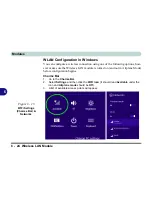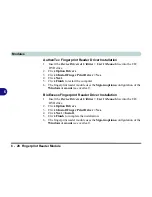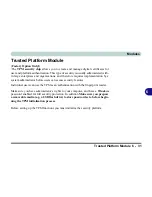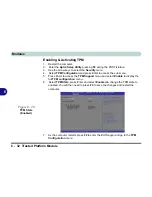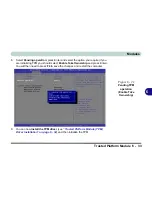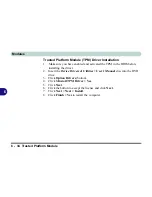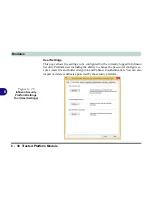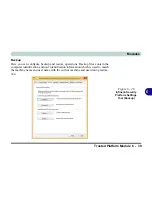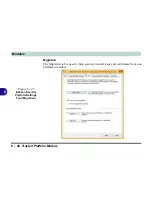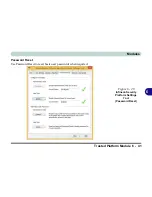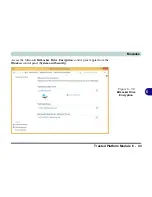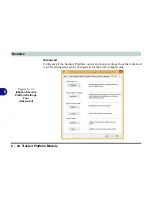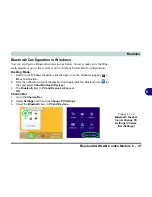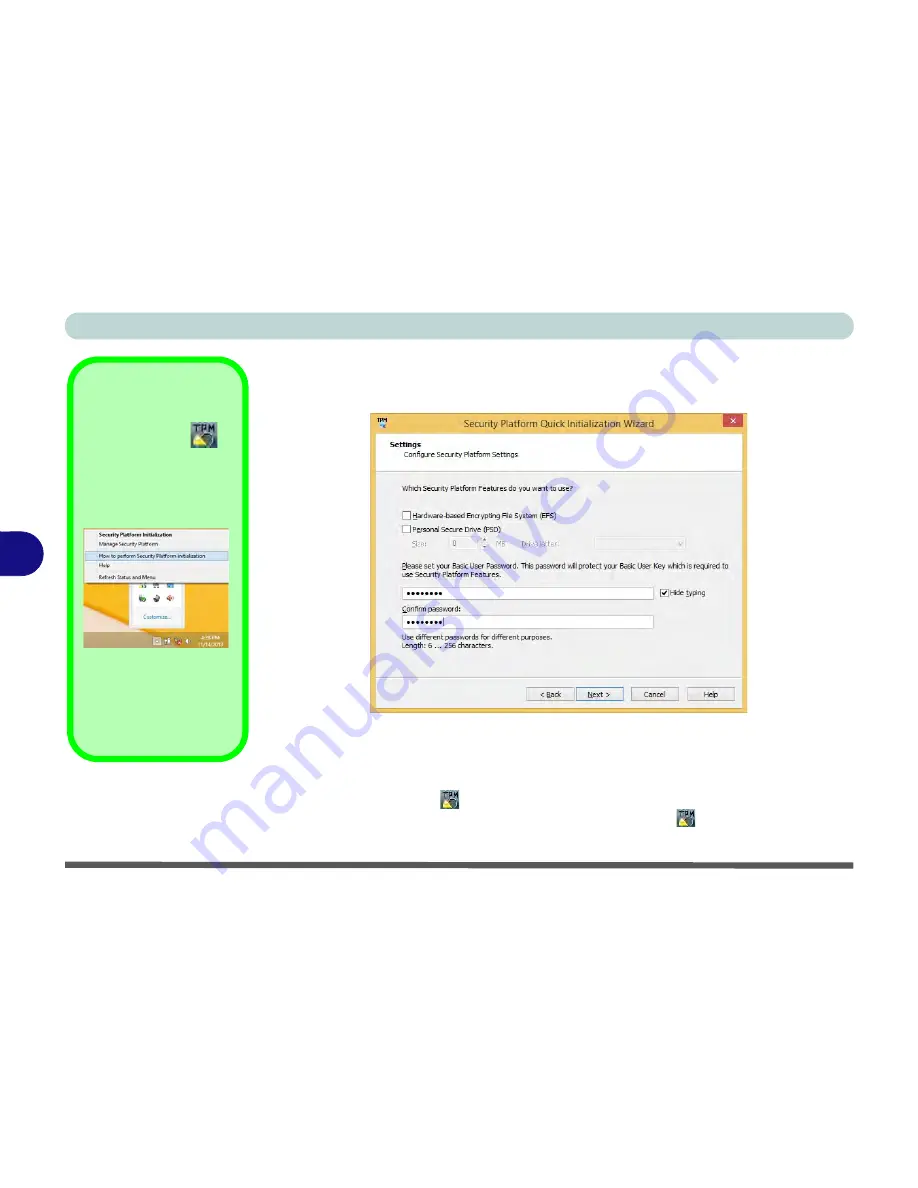
Modules
6 - 36 Trusted Platform Module
6
6.
Choose the
Security Platform Features
you want to use by clicking the
appropriate check box.
7.
Enter a
Basic User Password
(and re-type to confirm it) and click
Next
.
8.
Click
Next
to confirm the settings.
9.
The computer will then initialize the settings.
10. Click
Finish
.
11. Click the tabs and control panels to adjust the settings.
12. Double-click the icon
in the taskbar notification area to access the
Infineon
Security Platform Settings Tool
, or right-click the icon
and select a menu
item.
Help
Right-click the icon
in
the notification area of the
taskbar to bring up the menu
to select
Help
or
How to use
the Security Platform Fea-
tures
.
You can also click the
Help
button in any of the Infineon
Security Platform Settings
Tool tabs to bring up specific
help topics on each tab.
Figure 6 - 23
Settings
Summary of Contents for V565i
Page 1: ...V14 3 00...
Page 2: ......
Page 70: ...Quick Start Guide 1 40 1...
Page 116: ...Drivers Utilities 4 10 4...
Page 278: ...Video Driver Controls C 36 C...
Page 284: ...Specifications D 6 D...