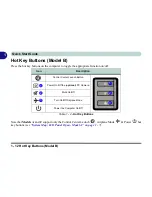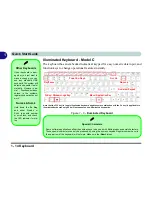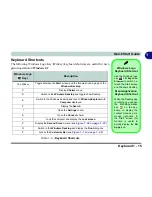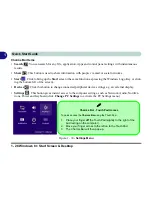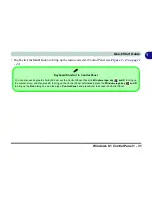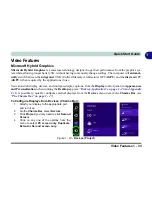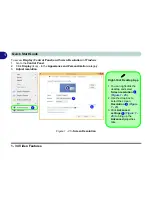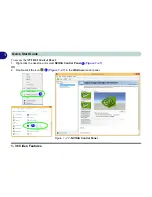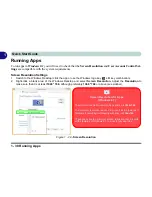Windows 8.1 Start Screen & Desktop 1 - 25
Quick Start Guide
1
Apps & Tiles
The
Start
screen will contain a number of apps, and many more will be installed as you add more applications
etc. Not all of these apps can fit on one screen so you will often need use the
slider
at the bottom of the screen
in order to view all the necessary Apps.
Accessing Pining/Unpinning All Apps
You can add and remove the tiles for apps and control panels in the Start
screen. Right-click on a blank area
of the Start screen,
and you will see the
Customize
icon. Click the
Customize
icon to display all the installed
applications etc. Right-click any icon to bring up the menu at the bottom of the screen and you can then click the
appropriate icon to
pin the App
to (or unpin from) the
Start
screen, or to the
taskbar
in the
Desktop applica-
tion
(you can also open the app in a new window, run as administrator or open the file location).
Figure 1 - 15
- Customize Apps
Click the arrow at the bottom of the
screen to access All Apps
Summary of Contents for V565i
Page 1: ...V14 3 00...
Page 2: ......
Page 70: ...Quick Start Guide 1 40 1...
Page 116: ...Drivers Utilities 4 10 4...
Page 278: ...Video Driver Controls C 36 C...
Page 284: ...Specifications D 6 D...