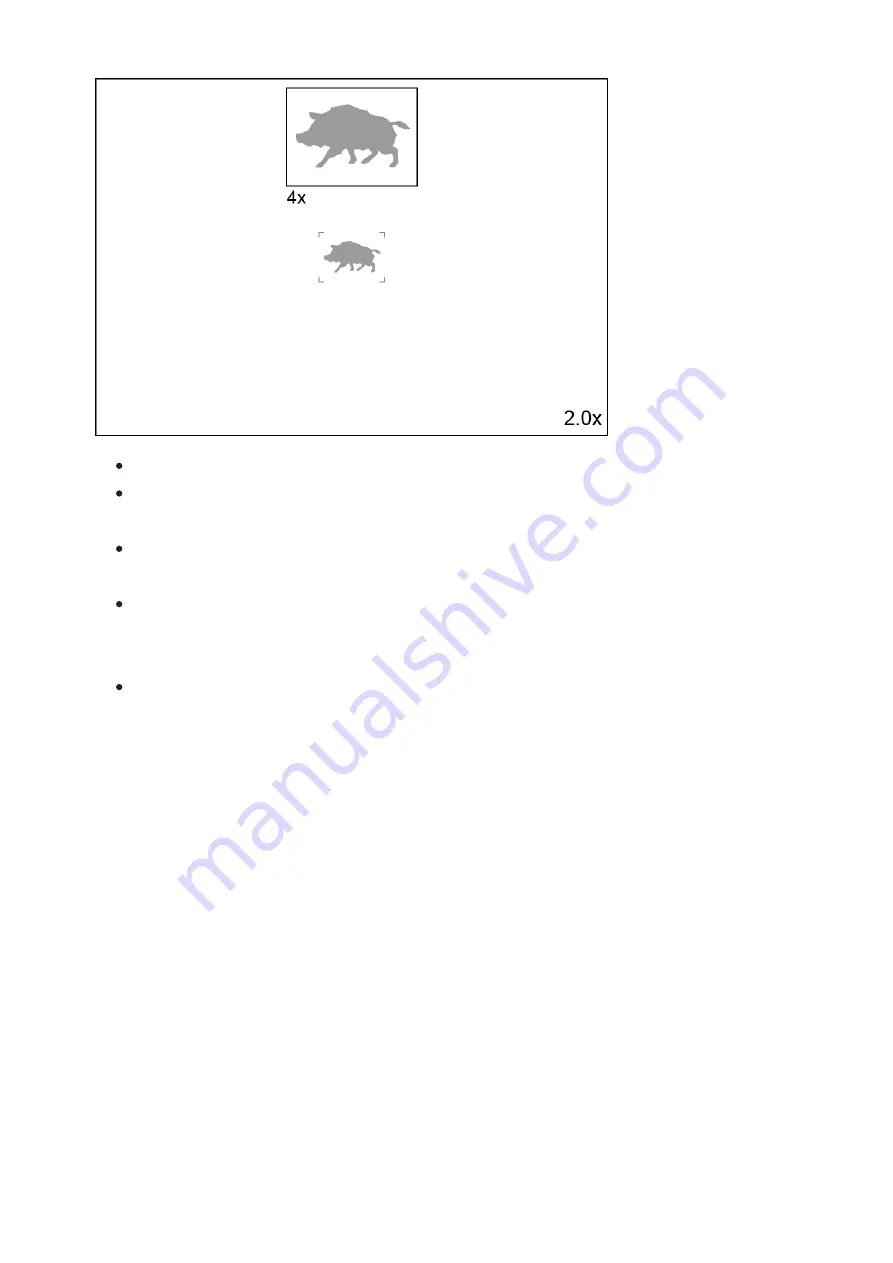
To turn on and off the PiP function see the
section.
Press and hold the UP (5) button to change the magnification ratio in
the PiPwindow.
The zoomed image is displayed in a dedicated window, while the image
in the rest of the screen is displayed at base magnification (2x).
When the PiP is turned on you can control both the discrete and smooth
digital zoom. In this case the zoom value changes only take place in the
dedicated window.
When the PiP function is turned off, the screen will display at the
magnification that was set in PiPmode.
Summary of Contents for 77479
Page 1: ...Axion 2 LRF Manual...
Page 12: ......
Page 14: ...Image not found or type unknown...
Page 15: ......
Page 17: ...Option 2...
Page 18: ...Image not found or type unknown...
Page 43: ...Press and hold theUP ZOOM 5 button to change the digital zoom...
















































