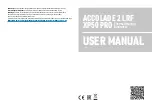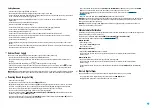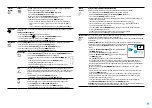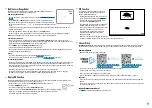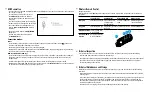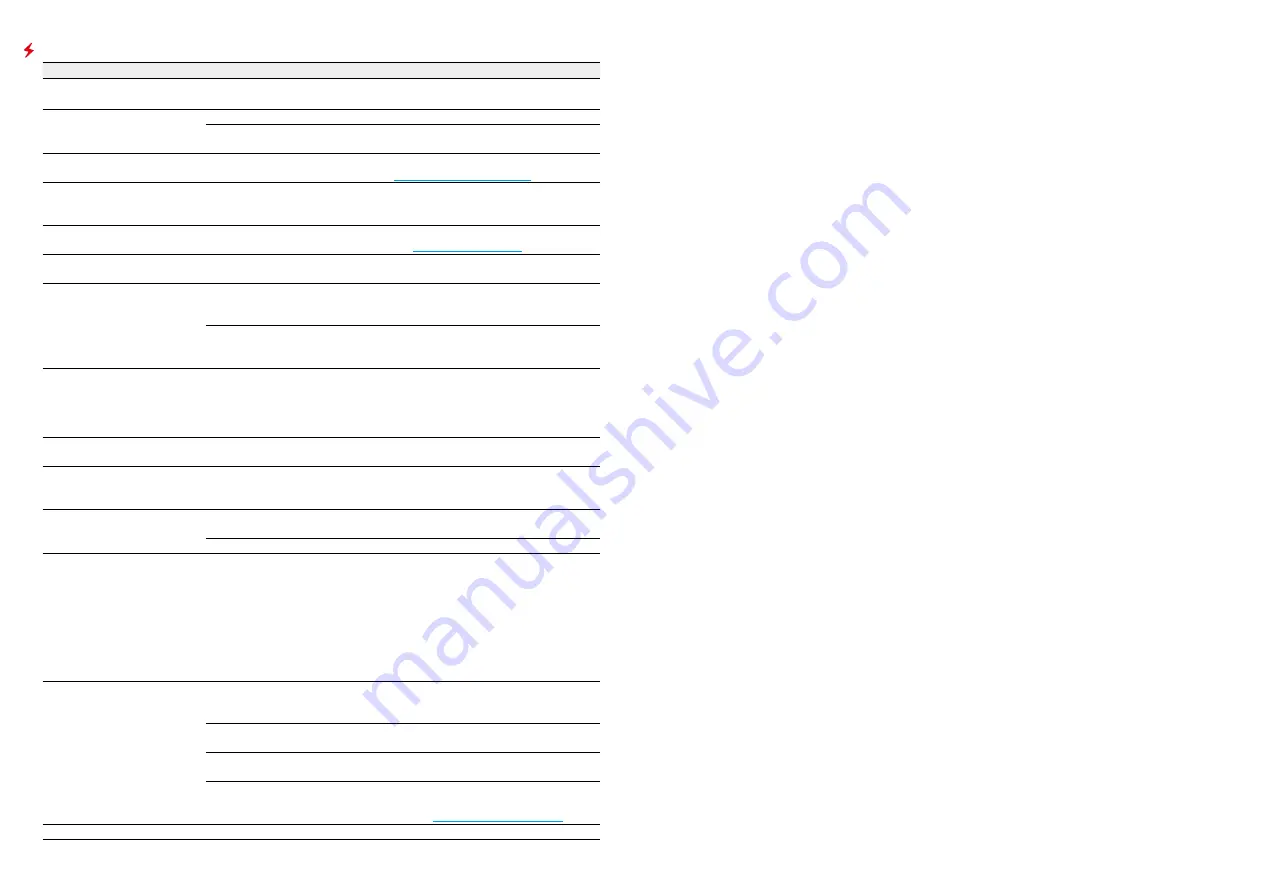
Troubleshooting
PROBLEM
POSSIBLE CAUSE
SOLUTION
The device does not turn on
The Battery Pack is empty.
Charge the battery pack.
The device does not operate on
external power supply
USB cable is damaged.
Replace USB cable.
The external power supply is
discharged.
Charge the external power supply.
The image is blurry, with vertical
stripes and uneven background
Calibration is required.
Carry out calibration according to
section.
Colored lines appeared
on display or image has
disappeared
The device was exposed to static
electricity during operation.
After exposure to static electricity, the
device may either reboot automatically,
or require turning off and on again.
The image is too dark
Brightness or contrast level is too
low.
Adjust the brightness or contrast level in
Poor image quality / Detection
range reduced
Problems described may arise in adverse weather conditions (snow, rain, fog
etc.).
Smartphone or tablet cannot be
connected to the device
Password in the device was changed. Delete network and connect again
inserting the password saved in the
device.
There are too many Wi-Fi networks in
the area where the device is located
which may cause signal interference.
To ensure stable Wi-Fi performance,
move the device to an area with few or
no Wi-Fi networks.
Wi-Fi signal is missing or
interrupted
Smartphone or tablet is out of
range of a strong Wi-Fi signal. There
are obstacles between the device
and the smartphone or tablet (e.g.,
concrete walls).
Relocate smartphone or tablet into the
Wi-Fi signal line of sight.
The image of the object being
observed is missing
Observation through glass.
Remove the glass from the field of
vision.
There are several light or black
dots (pixels) on device’s display
or microbolometer
Presence of dots is caused by peculiarities of microbolometer or display
production technology and is not a defect.
The device cannot be powered
on with wireless remote control
Remote control is not activated.
Activate the remote control according to
instructions.
Wireless remote control low battery. Install a new CR2032 battery.
When using the device at below
zero temperatures the image
quality is worse than at positive
temperatures
Because of variations in thermal conductivity, objects (surrounding
environment, background) under observation become warm more quickly at
above-zero temperatures, which allows higher temperature contrast and, thus,
the quality of the image produced by a thermal imager will be better.
At low operating temperatures, objects under observation (background)
normally cool down to roughly identical temperatures, which leads to lower
temperature contrast, and to image quality (precision) degradation. This is
normal for thermal imaging device.
Rangefinder will not measure
distance
There is an object in front of the
receiver or emitter lens preventing
signal transmission.
Make sure that: the lenses are not
blocked by your hand or fingers; the
lenses are clean.
The device is not being held steadily
when measuring.
Do not stress the device when
measuring.
Distance to the object exceeds 1000
m.
Pick an object at a distance not longer
than 1000m.
Low reflection ratio (for example,
tree leaves).
Pick an object with higher reflection
ratio (see
Peculiarities of Operation
in
section
Large measurement error
Inclement weather conditions (rain, mist, snow).