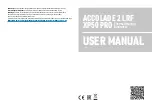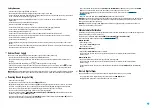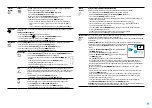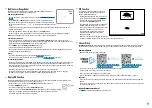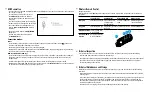Attention!
Accolade thermal imaging binoculars require a license if exported outside your country.
Electromagnetic compliance.
This product complies with EU Standard EN 55032:2015, Class A.
Warning!
Operation of this equipment in a residential environment could cause radio interference.
The product design improvements are possible to make it more appealing for the consumer.
Repair of the device is possible within 5 years.
Detailed product description and complete user manual are available for download on our official web-page:
https://www.pulsar-nv.com/glo/products/33/thermal-imaging-binoculars/accolade-version-2-lrf/
USER MANUAL
ACCOLADE 2 LRF
XP50 PRO
Thermal Imaging
Binoculars
v.0421