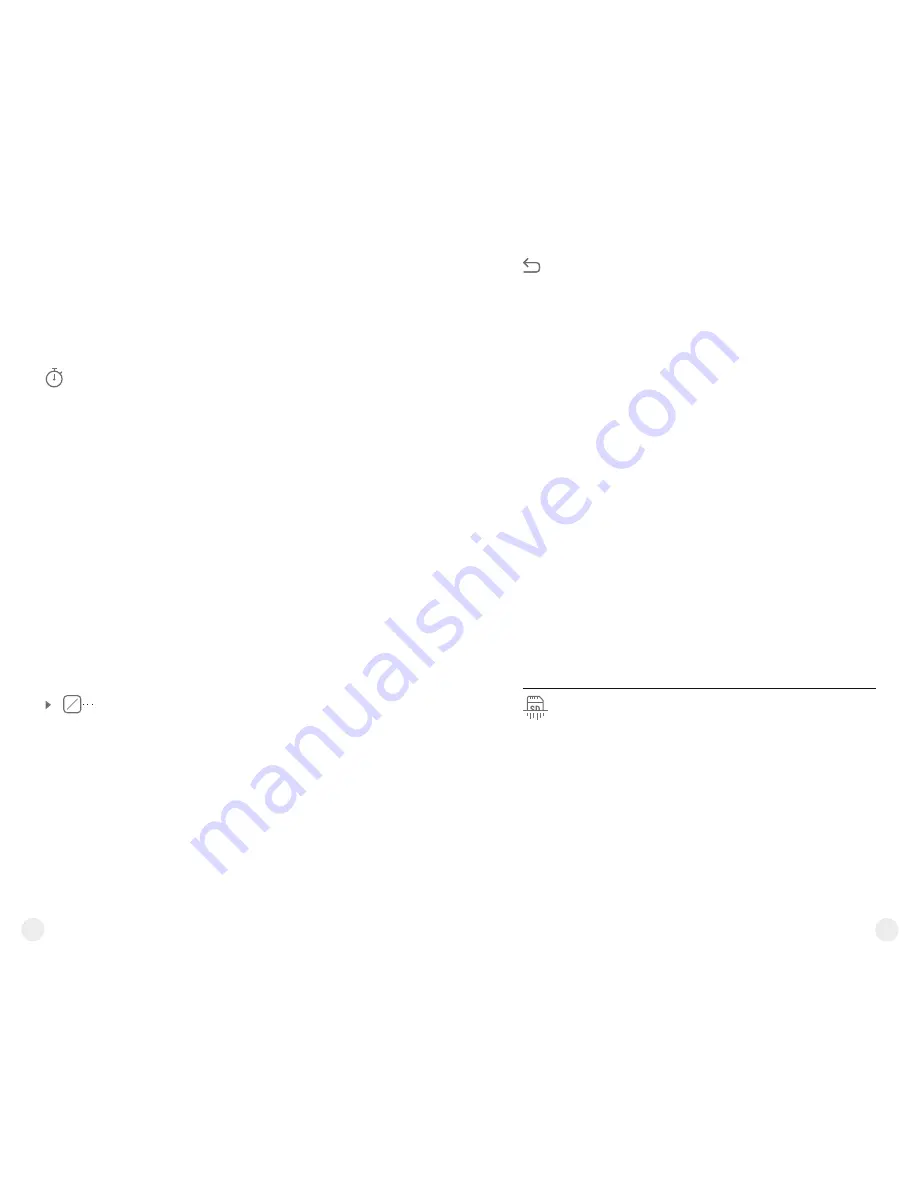
140
139
Time
Time setup
=
Press and hold down the
М
(3)
button to enter the
main menu.
=
Select option “Settings” with the
UP (2)/DOWN
(5)
buttons
.
Press
briefly
М
to confirm
.
=
Select option
"
Time
"
with
UP/
DOWN
.
=
Press
briefly
М
to confirm
.
=
Select the desired time format with a short press
of the
UP
/
DOWN
buttons: 24 or PM/AM.
=
Switch to hour setup with a short press of the M
button.
=
Select hour value with a short press of the
UP
/
DOWN
buttons.
=
Switch to minute setup with a short press of the
M
button.
=
Select minute value with a short press of the
UP
/
DOWN
buttons.
=
Save selected date and exit the submenu with a
long press of the
M
button.
Units of
measure
M
Y
Selection of units of measurement
=
Press and hold down the
М
(3)
button to enter the
main menu.
=
Select option “Settings” with the
UP (2)/DOWN
(5)
buttons
.
Press
briefly
М
to confirm
.
=
Select option
"Units of measure"
with
UP/
DOWN
.
=
Press
briefly
М
to confirm
.
=
Select the desired
unit of measurement - metres
or yards - with UP/DOWN.
Press
briefly
М
to
confirm
.
=
E x i t t o s e t t i n g s s u b m e n u t a k e s p l a c e
automatically.
=
Date format is displayed as:
YYYY/MM/DD
(year/month/day)
=
Select the correct values for the year, month and
date with a short press of the
UP
/
DOWN
buttons.
=
Switch between digits with a short press of the
M
button.
=
Save selected date and exit the submenu with a
long press of the
M
button.
Reset
Restore default settings
=
Press and hold down the
М
(3)
button to enter the
main menu.
=
Select option
“Settings”
with the
UP (2)/DOWN
(5)
buttons
.
Press
briefly
М
to confirm
.
=
Select option
"
Reset
"
with
UP/
DOWN
.
Press
briefly
М
to confirm
.
=
With a short press of the
UP
/
DOWN
buttons
select
“Yes”
to restore default settings or
“No”
to abort.
=
Confirm selection with a short press of the
M
button.
=
If
“Yes”
is selected, display will show
“Return
default settings?”
and
“Yes”
and
“No”
options.
Select
“Yes”
to restore default settings.
=
If
“No”
is selected, action is aborted and you
return to the submenu.
The following settings will be restored to their
original values before changes made by the user:
=
Operating mode
of video recorder
– video
=
Unit’s Operating mode
– Forest
=
Calibration mode
– automatic
=
Language
– English
=
Wi-Fi
– off (default password)
=
Magnification
– off (no digital zoom)
=
P
iP
– off
=
Colour palette
– White Hot
=
Unit of measurement
- metric
Warning:
date and time settings, default pixel map
and remote control activation are not restored.
Format
Formatting
This menu option allows you to format your device's
Flash card or memory card (erase all files from its
memory).
=
Press and hold down the
М
(3)
button to enter the
main menu.
=
Select option “Settings” with the
UP (2)/DOWN
(5)
buttons
.
Press
briefly
М
to confirm
.
Summary of Contents for Accolade XP38
Page 1: ...Accolade Thermal Imaging Binoculars ...
Page 2: ...1 5 2 3 4 6 6 7 7 8 11 9 13 12 10 14 15 16 Pic 1 ...
Page 18: ......






























