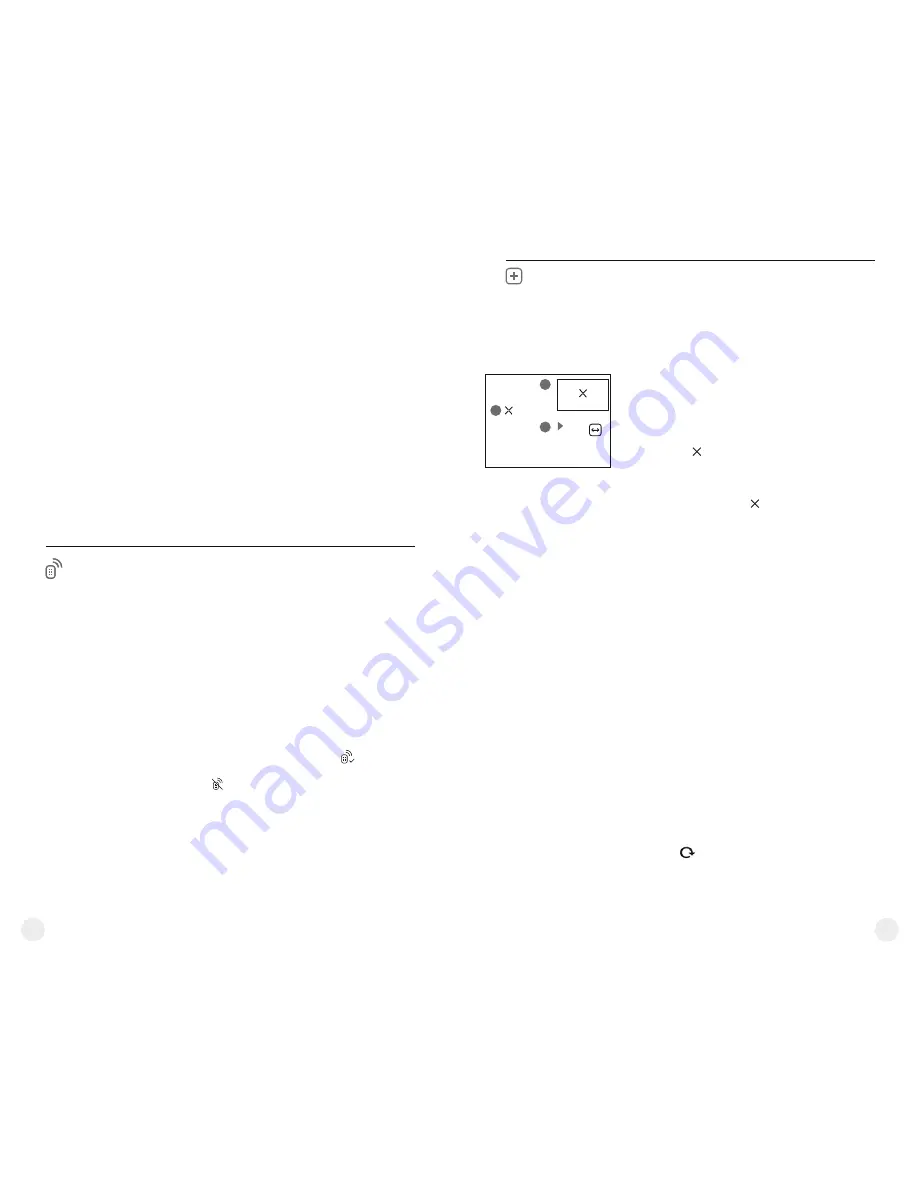
G
H
I
x=95
y=99
93
94
=
Enter the Format submenu with a short press of
the
M
button.
=
Press
briefly
М
to confirm
.
=
With a short press of the
UP
/
DOWN
buttons
select
“Yes”
to format the memory card or
“No”
to return to the submenu.
=
Confirm selection with a short press of the
M
button.
=
If
“Yes”
is selected, display will show
“Do you
want to format memory card?”
and
“Yes”
and
“No”
options. Select
“Yes”
to format the memory
card.
=
Message
«Memory card formatting»
means
that formatting is in progress.
=
Upon completion of formatting the message
«Formatting completed»
is shown.
=
If
“No”
is selected, formatting is aborted and you
return to the submenu.
Remote
Control
Remote control activation
(bought separately)
Before operating the remote control (RC),
remember to activate it as follows:
=
Display shows message
“Wait”
and
countdown
starts (30 sec), within which hold down for two
seconds any RC button.
Defective pixel repair
When operating a thermal imager, defective
(dead) pixels (bright or dark dots with constant
brightness) may become visible on the sensor.
ACCOLADE
thermal binoculars allow the user to
repair defective pixels on the detector using a
software-based method or to abort deletion.
141
142
Defective
pixel repair
=
Press and hold down the
М
(3)
button to enter the
main menu.
=
Select option “
” with the
UP
Defective pixel repair
(2)/DOWN (5)
buttons
.
Press
briefly
М
to confirm
.
=
Press
briefly
М
to confirm
.
=
A marker
(H)
appears on the left side of the
display.
=
On the right side of the display appears
“magnifying glass”
(G)
– a magnified image in a
frame with a fixed cross , designed for easier
detection of a defective pixel and to match the
pixel with the marker, horizontal and vertical
arrows for X and Y axes
(I)
showing marker's
movement.
=
With a short press of the
UP
/
DOWN
buttons
move the marker to align it with a defective pixel.
=
Switch the direction of the marker from horizontal
to vertical and vice versa with a short press of the
M
button.
=
Align the defective pixel with the fixed cross in the
frame – the pixel should disappear.
=
Delete the defective pixel with a short press of the
REC (4)
button.
=
A brief message
“OK”
appears in the frame in
case of success.
=
Then you can delete another defective pixel by
moving the marker along the display.
=
Exit “Defective pixel repair” with a long press of
the
M
button.
=
If activation is successful, the message
«Connection complete»
appears .
=
If error occurs the message
«Connection failed»
appears . Repeat the procedure.
=
The RC is activated and ready for use.
=
To unlink the RC, press the
М
button, wait for the
countdown to expire without pressing any RC
button for 30 sec.
=
All remote controls previously linked to your
device are now unlinked.
=
Press and hold down the
М
(3)
button to enter the
main menu.
=
Select option “
” with the
UP
Remote Control
(2)/DOWN (5)
buttons
.
Press
briefly
М
to confirm
.
=
Press
briefly
М
to confirm
.
Return to default defective pixel pattern
This option allows you to cancel deletion of the
defective pixels and return them to the original
state.
=
Enter the submenu with a short press of the
M
button.
=
Select icon and press
М
.
=
Select
“Yes”
if you wish to return to default
defective pixel pattern, or
“No”
if you do not.
=
Confirm selection with a short press of the
M
button.
Summary of Contents for Accolade XP38
Page 1: ...Accolade Thermal Imaging Binoculars ...
Page 2: ...1 5 2 3 4 6 6 7 7 8 11 9 13 12 10 14 15 16 Pic 1 ...
Page 18: ......




































