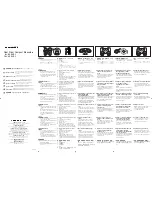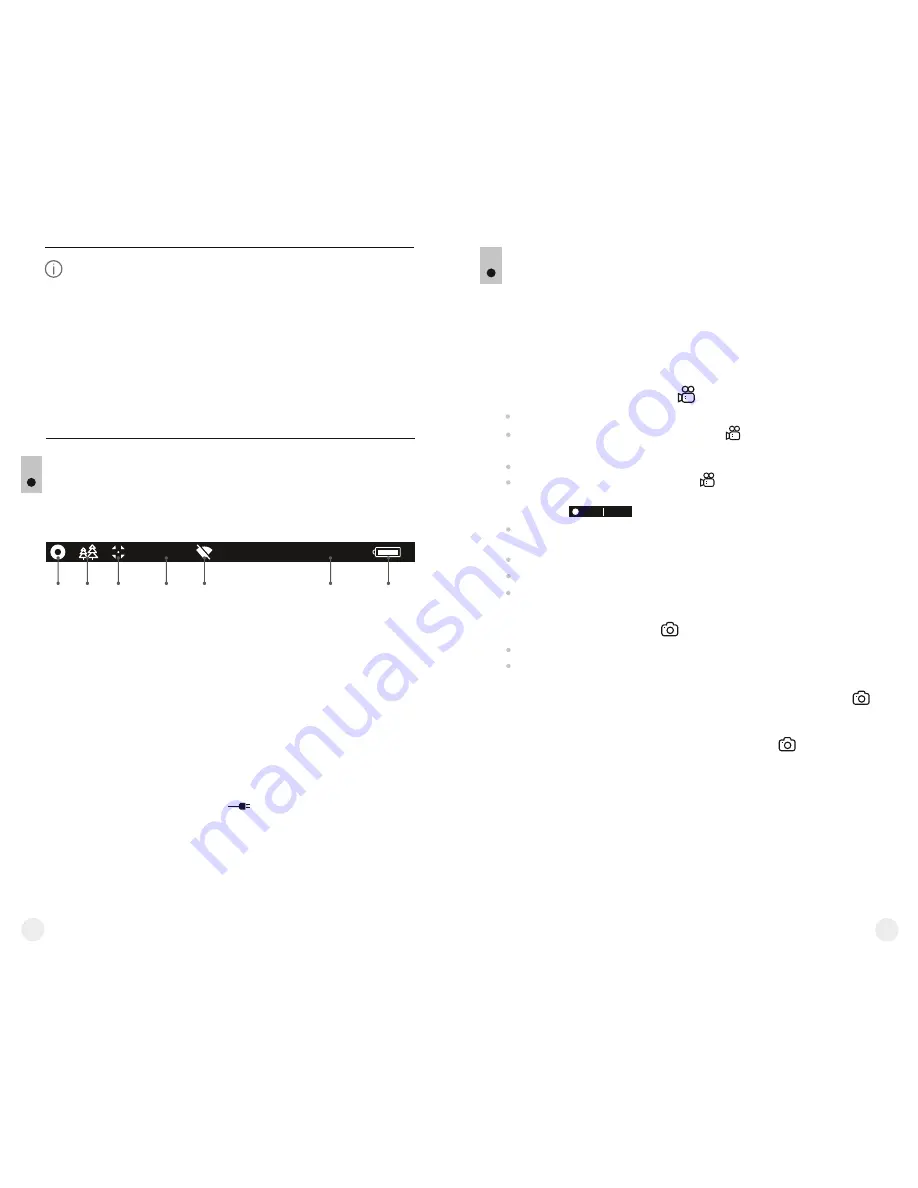
13
14
144
143
This option allows the user to view the following
information about the device:
=
Full name
=
SKU number
=
serial number
=
software version
Device
information
=
hardware version
=
service information
Select menu option
Device information
with a short
press of the
M
button to review information.
The status bar is located in the lower part of the display and shows
information on the actual operating status of the device, including:
x16
A
16x
12:30AM
A
1
2
3
4
5
7
6
(
1
)
Colour palette
(shown only if the
“Black Hot”
palette is selected)
(
2
)
Operating mode
(
3
)
Calibration mode
(
in the automatic calibration mode, three seconds before automatic
calibration a countdown timer 00:01 is shown in place of the calibration
mode icon
).
(4)
Current full magnification
(
for
example
, 16
x
)
(
5
)
Wi-Fi connection
status
(6)
Running time
(7)
Battery charge level
(if the device is powered by the Battery Pack)
or
External battery power indicator
(if the device is powered by an external power supply)
STATUS BAR
VIDEO RECORDING AND PHOTOGRAPHY
ACCOLADE
thermal imaging binoculars feature video recording and
photography of the image being ranged to the internal memory card.
Before using this feature please read the menu options
“Date setup”
,
“Time setup”
of the section
“Main menu functions”
.
The built-in recorder operates in two modes - VIDEO and PHOTO
VIDEO mode. Video recording
The device in the VIDEO mode upon turning on.
In the top left corner you will see icon and remaining recording
time
5:12.
in the format HH:MM (hours: minutes)
Start video recording with a short press of the
REC (4)
button.
Upon start of video recording icon disappears, and icon
REC
and
recording timer in the format MM:SS (minutes : seconds) appear
instead:
Pause and resume recording video with a short press of the
REC
button.
Stop recording video with a long press of the
REC
button.
Video files are saved to the memory card after stopping video.
Switch between modes
(Video-> Photo-> Video
) with a long press of
the
REC
button.
REC 00:25
Photo mode. Photography
Switch to the Photo mode with a long press of the
button
.
REC
Take a picture with a short press of the
REC
button.
The image
freezes for 0.5 sec and a photo is saved to the internal memory.
in the top left corner of the display you can see: photography icon
,
“>100”
means that you can take more than 100 pictures. If the number
of available pictures is less than 100, actual amount of available
pictures (for example 98) is shown next to the icon .
Notes:
- you can enter and operate the menu during video recording;
- recorded videos and photos are saved to the built-in memory
card in the format img_xxx.jpg (photos)
;
video_xxx.avi
(videos)
.
xxx
– three-digit counter for videos and photos;
- counter for multimedia files cannot be reset;
Summary of Contents for Accolade XP38
Page 1: ...Accolade Thermal Imaging Binoculars ...
Page 2: ...1 5 2 3 4 6 6 7 7 8 11 9 13 12 10 14 15 16 Pic 1 ...
Page 18: ......