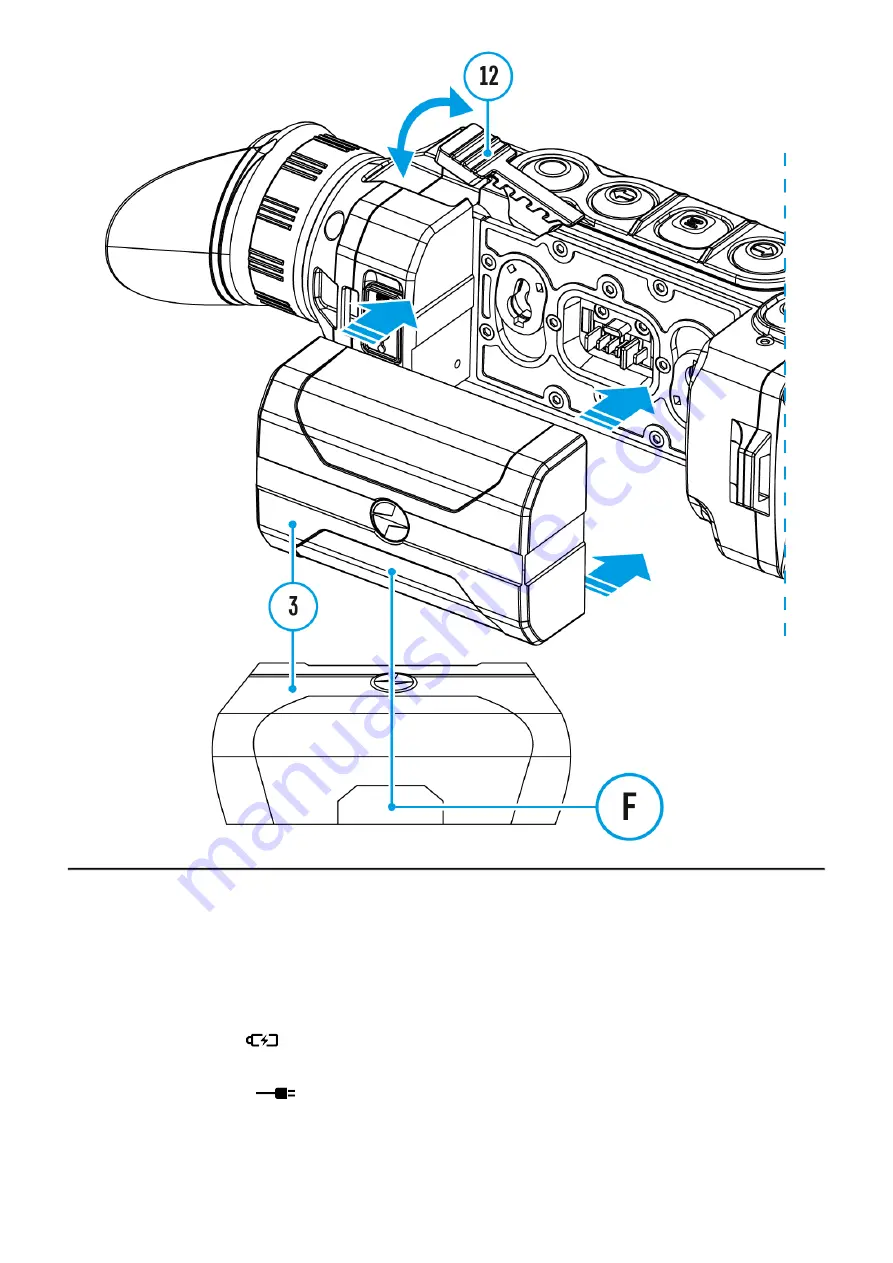
The thermal imaging scope can be supplied from an external power source such as Power
Bank (5 V).
1. Connect the external power source to the USB port (4) of the device.
2. The device will switch to operation from the external power supply and the IPS7 Battery
Pack will be gradually recharged.
3. The battery icon
will appear on the display showing the percentage charge level.
4. If the device operates on external power supply but the IPS7 Battery Pack is not
installed, the icon
is shown.
5. When external power supply is disconnected, the device will switch to the internal IPS7
Battery Pack without powering off.
Warning! Charging IPS7 / IPS14 batteries at air temperatures below 0° C (32° F) may reduce
Summary of Contents for Helion 2 XQ
Page 1: ...Helion 2 XQ Manual ...
Page 6: ...Components and Controls ...
Page 14: ...External Power Supply Show device diagram ...
Page 17: ...Powering on and Image Setting Show device diagram ...
Page 20: ...Microbolometer Calibration Show device diagram ...
Page 23: ...Discrete Digital Zoom Show device diagram ...
Page 26: ...Quick Menu Functions Show device diagram ...
Page 29: ...Enter the Main Menu Show device diagram ...
Page 31: ...Tab 2 ...
Page 32: ...Mode Show device diagram ...
Page 35: ...Image Detail Boost https www youtube com embed GNezJKveMRc Show device diagram ...
Page 37: ...Color Modes Show device diagram ...
Page 38: ......
Page 41: ...Calibration Mode Show device diagram ...
Page 43: ...More details in the section Microbolometer Calibration ...
Page 44: ...Microphone Show device diagram ...
Page 46: ...Icon Brightness Show device diagram ...
Page 48: ...General Settings Show device diagram ...
Page 52: ...Wi Fi Activation Show device diagram ...
Page 54: ...Wi Fi Settings Show device diagram ...
Page 57: ...Device Information Show device diagram ...
Page 59: ...3 Press briefly the M 9 button to confirm ...
Page 60: ...Video Recording and Photography Show device diagram ...
Page 64: ...Stadiametric Rangefinder Show device diagram ...
Page 67: ...Display Off Function Show device diagram ...
Page 70: ...PiP Function Show device diagram ...
Page 76: ...USB Connection Show device diagram ...
Page 77: ......
Page 89: ......













































