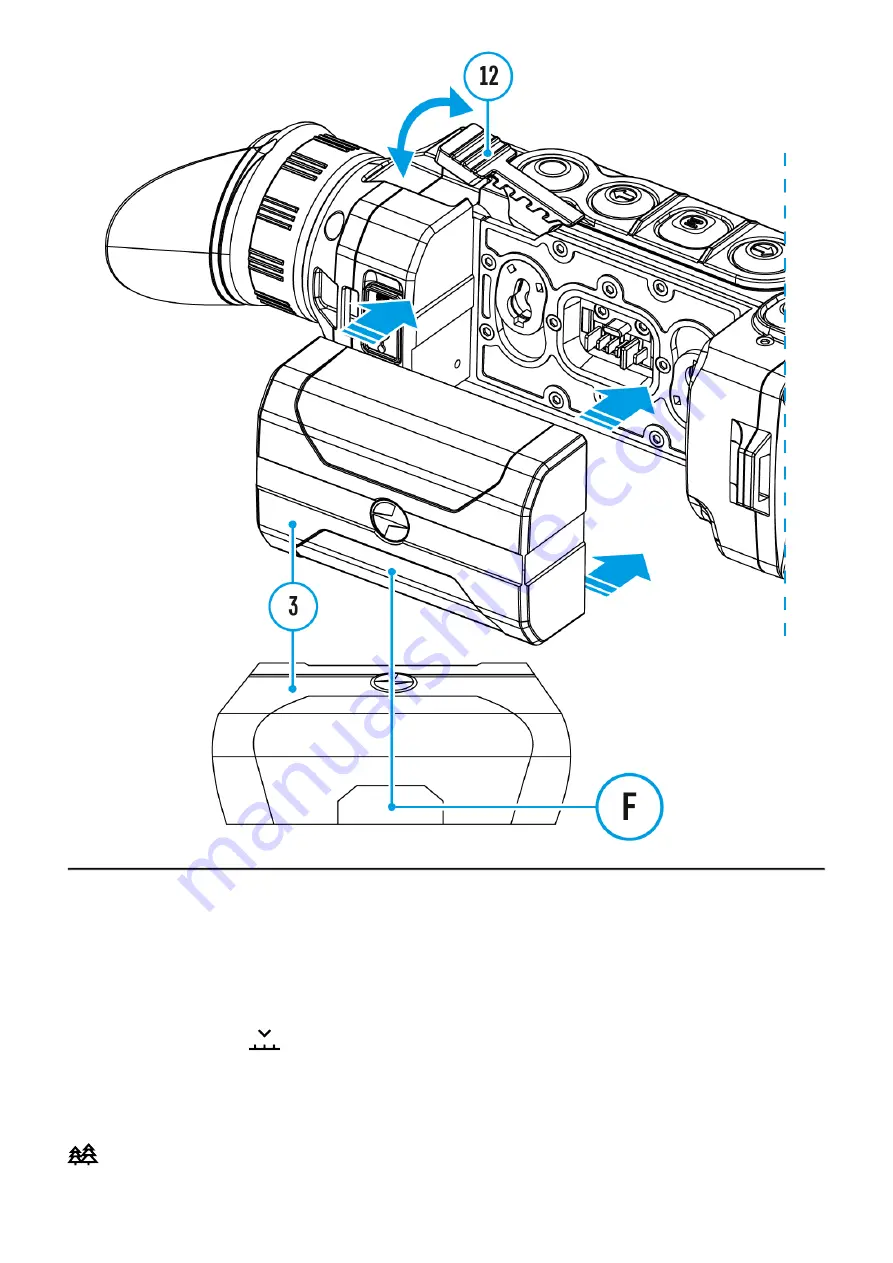
The device has four operating modes of the thermal imager: Forest (mode for object
observation in low thermal contrast conditions), Rocks (mode for object observation in high
thermal contrast conditions), Identification (high imagery resolution), User (personalized
brightness and contrast settings).
1. Press and hold the M (9) button to enter the menu.
2. Select the Mode
option.
3. Enter the submenu with a short press of the M (9) button.
4. Select one of the settings described below with the UP (10) / DOWN (8)buttons.
5. A short press of the ? (9)button confirms the selection.
Forest Mode. This is the best mode when searching and observing within field
conditions, against the background of leaves, bushes and grass. The mode is highly
Summary of Contents for Helion 2 XQ
Page 1: ...Helion 2 XQ Manual ...
Page 6: ...Components and Controls ...
Page 14: ...External Power Supply Show device diagram ...
Page 17: ...Powering on and Image Setting Show device diagram ...
Page 20: ...Microbolometer Calibration Show device diagram ...
Page 23: ...Discrete Digital Zoom Show device diagram ...
Page 26: ...Quick Menu Functions Show device diagram ...
Page 29: ...Enter the Main Menu Show device diagram ...
Page 31: ...Tab 2 ...
Page 32: ...Mode Show device diagram ...
Page 35: ...Image Detail Boost https www youtube com embed GNezJKveMRc Show device diagram ...
Page 37: ...Color Modes Show device diagram ...
Page 38: ......
Page 41: ...Calibration Mode Show device diagram ...
Page 43: ...More details in the section Microbolometer Calibration ...
Page 44: ...Microphone Show device diagram ...
Page 46: ...Icon Brightness Show device diagram ...
Page 48: ...General Settings Show device diagram ...
Page 52: ...Wi Fi Activation Show device diagram ...
Page 54: ...Wi Fi Settings Show device diagram ...
Page 57: ...Device Information Show device diagram ...
Page 59: ...3 Press briefly the M 9 button to confirm ...
Page 60: ...Video Recording and Photography Show device diagram ...
Page 64: ...Stadiametric Rangefinder Show device diagram ...
Page 67: ...Display Off Function Show device diagram ...
Page 70: ...PiP Function Show device diagram ...
Page 76: ...USB Connection Show device diagram ...
Page 77: ......
Page 89: ......








































