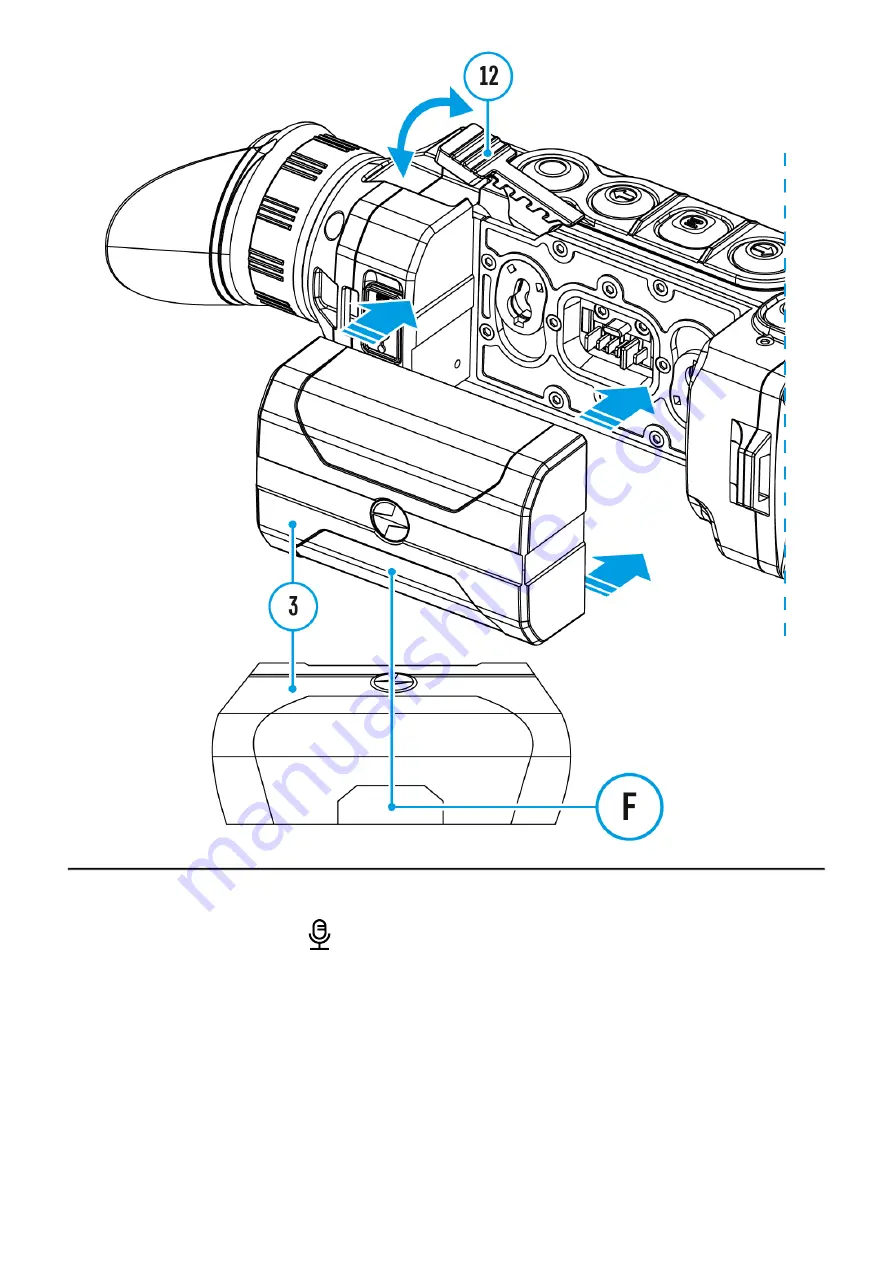
1. Press and hold the M (9) button to enter the main menu.
2. Select the Microphone
menu item with the UP (10) / DOWN (8) buttons.
3. Turn the microphone on / off with a short press of the M (9) button.
4. With the microphone on, you will have audio track in your video.
The microphone is off by default.
Summary of Contents for Helion 2 XQ
Page 1: ...Helion 2 XQ Manual ...
Page 6: ...Components and Controls ...
Page 14: ...External Power Supply Show device diagram ...
Page 17: ...Powering on and Image Setting Show device diagram ...
Page 20: ...Microbolometer Calibration Show device diagram ...
Page 23: ...Discrete Digital Zoom Show device diagram ...
Page 26: ...Quick Menu Functions Show device diagram ...
Page 29: ...Enter the Main Menu Show device diagram ...
Page 31: ...Tab 2 ...
Page 32: ...Mode Show device diagram ...
Page 35: ...Image Detail Boost https www youtube com embed GNezJKveMRc Show device diagram ...
Page 37: ...Color Modes Show device diagram ...
Page 38: ......
Page 41: ...Calibration Mode Show device diagram ...
Page 43: ...More details in the section Microbolometer Calibration ...
Page 44: ...Microphone Show device diagram ...
Page 46: ...Icon Brightness Show device diagram ...
Page 48: ...General Settings Show device diagram ...
Page 52: ...Wi Fi Activation Show device diagram ...
Page 54: ...Wi Fi Settings Show device diagram ...
Page 57: ...Device Information Show device diagram ...
Page 59: ...3 Press briefly the M 9 button to confirm ...
Page 60: ...Video Recording and Photography Show device diagram ...
Page 64: ...Stadiametric Rangefinder Show device diagram ...
Page 67: ...Display Off Function Show device diagram ...
Page 70: ...PiP Function Show device diagram ...
Page 76: ...USB Connection Show device diagram ...
Page 77: ......
Page 89: ......












































