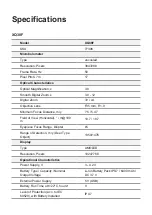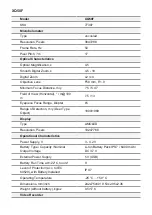.
☐
No Wi-Fi signal or erratic signal
Possible cause
The device is beyond reliable Wi-Fi range. There are obstacles between the device and
the signal receiver (i.e. concrete walls).
Solution
Place the device in line-of-sight and within range of the Wi-Fi signal.
More information on solving problems with connection to Stream Vision by following the
☐
Color stripes appear on the display or the image
disappears
Possible cause
The device has accumulated static charge during operation.
Solution
As soon as the impact of the static charge is over, the device may reboot automatically.
Alternatively, please turn off and restart the device.
☐
The image quality during the device operation at below
zero temperatures is worse than at positive temperatures
Possible cause
Because of variations in thermal conductivity, objects (surrounding environment,
background) under observation become warm more quickly at above-zero temperatures,
which allows higher temperature contrast, so the quality of the image produced by a
thermal imager will be better.
At low operating temperatures, objects under observation (background) normally cool
down to roughly identical temperatures, which leads to reduced temperature contrast and
to image quality (precision) degradation. This is normal for thermal imaging devices.
☐
There is no image of the observed object
Summary of Contents for Helion 2 XQ
Page 1: ...Helion 2 XQ Manual ...
Page 6: ...Components and Controls ...
Page 14: ...External Power Supply Show device diagram ...
Page 17: ...Powering on and Image Setting Show device diagram ...
Page 20: ...Microbolometer Calibration Show device diagram ...
Page 23: ...Discrete Digital Zoom Show device diagram ...
Page 26: ...Quick Menu Functions Show device diagram ...
Page 29: ...Enter the Main Menu Show device diagram ...
Page 31: ...Tab 2 ...
Page 32: ...Mode Show device diagram ...
Page 35: ...Image Detail Boost https www youtube com embed GNezJKveMRc Show device diagram ...
Page 37: ...Color Modes Show device diagram ...
Page 38: ......
Page 41: ...Calibration Mode Show device diagram ...
Page 43: ...More details in the section Microbolometer Calibration ...
Page 44: ...Microphone Show device diagram ...
Page 46: ...Icon Brightness Show device diagram ...
Page 48: ...General Settings Show device diagram ...
Page 52: ...Wi Fi Activation Show device diagram ...
Page 54: ...Wi Fi Settings Show device diagram ...
Page 57: ...Device Information Show device diagram ...
Page 59: ...3 Press briefly the M 9 button to confirm ...
Page 60: ...Video Recording and Photography Show device diagram ...
Page 64: ...Stadiametric Rangefinder Show device diagram ...
Page 67: ...Display Off Function Show device diagram ...
Page 70: ...PiP Function Show device diagram ...
Page 76: ...USB Connection Show device diagram ...
Page 77: ......
Page 89: ......