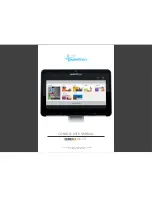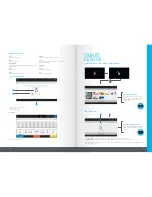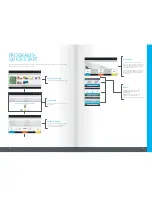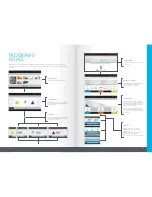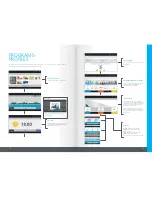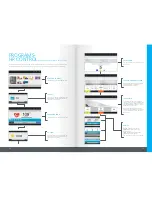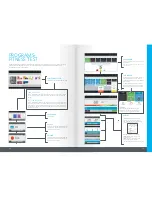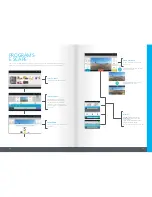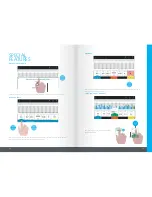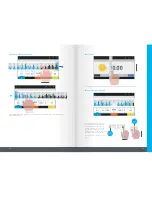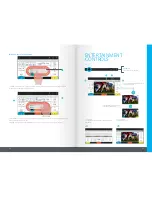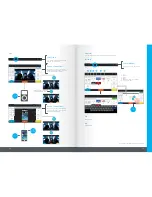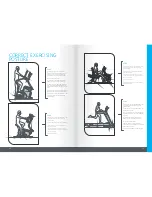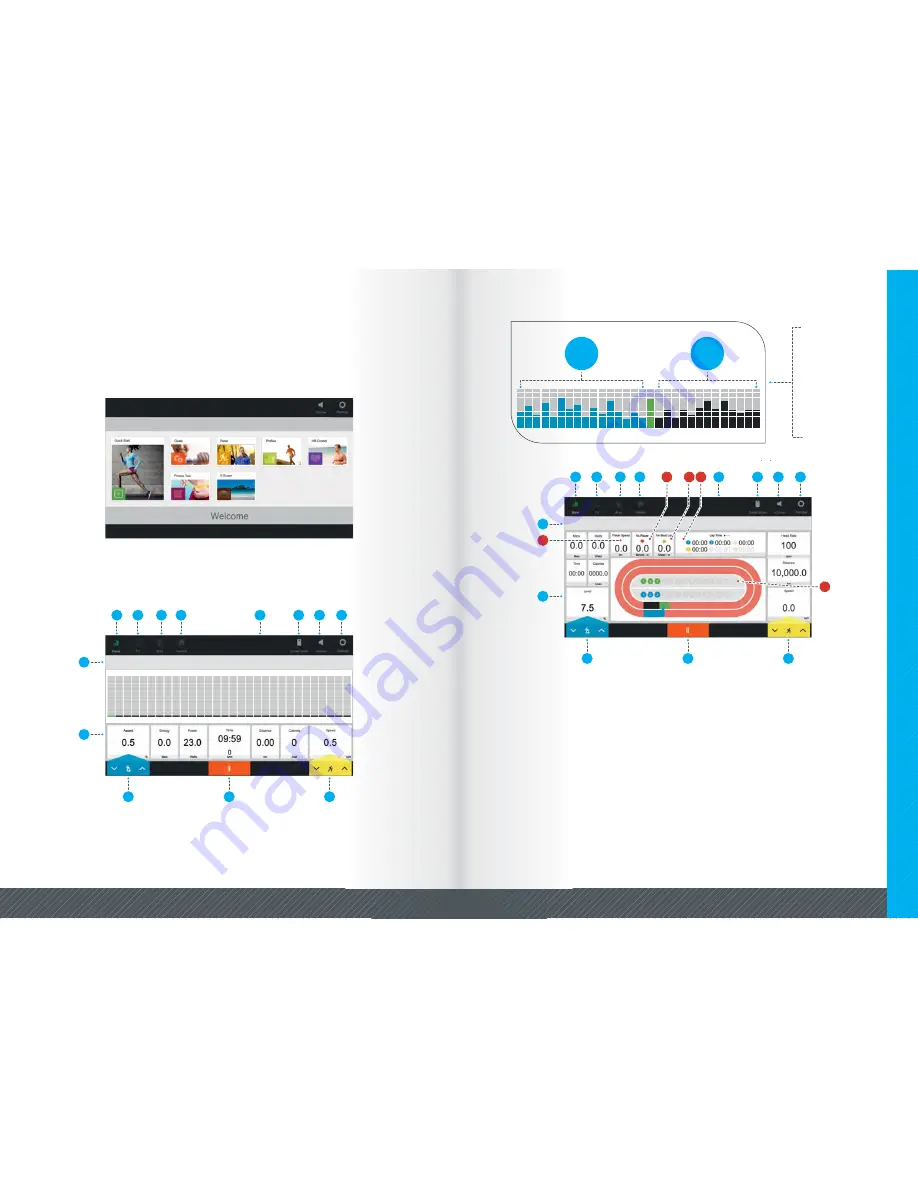
9
8
GETTING
STARTED
MAIN MENU
WORKOUT SCREEN CLASSIC
1 - Switch to Workout mode
2 - Switch to TV mode
3 - iPod Menu
4 - Internet Options
5 - Workout Entertainment Menu
6 - Smartcard
7 - Volume Control Bar
8 - Settings Control
9 - Contextual Entertainment Control
10 - Statistics Boxes
11 - Ascent Control [*note: only available on 260G]
12 - Pause Workout
13 - Speed / Effort Control
11*
12
13
7
6
8
1
2
3
4
9
10
5
QUICK START - Basic Program
GOALS - Countdown based on Time / Distance / Speed
PACER - Time & Distance / Time & Speed / Distance & Speed
PROFILES - Hills / Cross Country / Intervals / Aerobic / Custom /
Random
HR CONTROL - Heart Rate Controled Workout (Not available on
260G)
FITNESS TEST - Rockport (260G Only), Astrand (240G/250G)
E-SCAPE - Forward motion video experience.
L-TRAIN - Pre-set lateral workout (Only available on 270G)
X-TRAIN - Pre-set workout with position prompts (Only
WORKOUT SCREEN PACER
1 - Switch to Workout mode
2 - Switch to TV mode
3 - iPod Menu
4 - Internet Options
5 - Workout Entertainment Menu
6 - Smartcard
7 - Volume Control Bar
8 - Settings Control
9 - Contextual Entertainment Control
10 - Statistics Boxes
11 - Ascent Control [*note: only available on 260G]
12 - Pause Workout
13 - Speed / Effort Control
11*
12
13
7
6
8
1
2
3
4
9
10
5
WORKOUT
SCREEN
Current position is
indicated by the
green column. The
bars will move up
and down dependant
on what effort /
resistance and
elevation [260G only]
is selected.
Exercise
Time
Remaining
Exercise
Time
Elapsed
A
B
C
D
E
A -
- Displays the pacers current speed. The pacer will mirror the users speed for the first 40 seconds of the workout
Pacer Speed
before changing to its preset speed. This is to allow the user to bring the treadmill up to the desired speed whilst maintaining pace
with the pacer.
B -
- Displays the distance from the pacer the arrow depicts whether the user is in front or behind the pacer.
Vs Pacer
C -
- Displays the distance compared to when the user was on their best lap the arrow depicts whether the user is in front
Vs Best Lap
or behind the position at that time on the previous lap.
D -
- Displays the users lap times. If workout is longer than 6 laps, display page circles, and user can swipe left/right to see
Lap Times
more results. The best lap is depicted by a yellow circle. The active lap should count up from zero to indicate current lap time.
E -
- Displays the user and pacers position on the track. In the middle of the track display the number of laps completed.
Lap Diagram
If more than 13 laps within the workout, display page circles, and user can scroll left and right. On user reaching lap 24 the window
automatically scrolls to show the current lap.