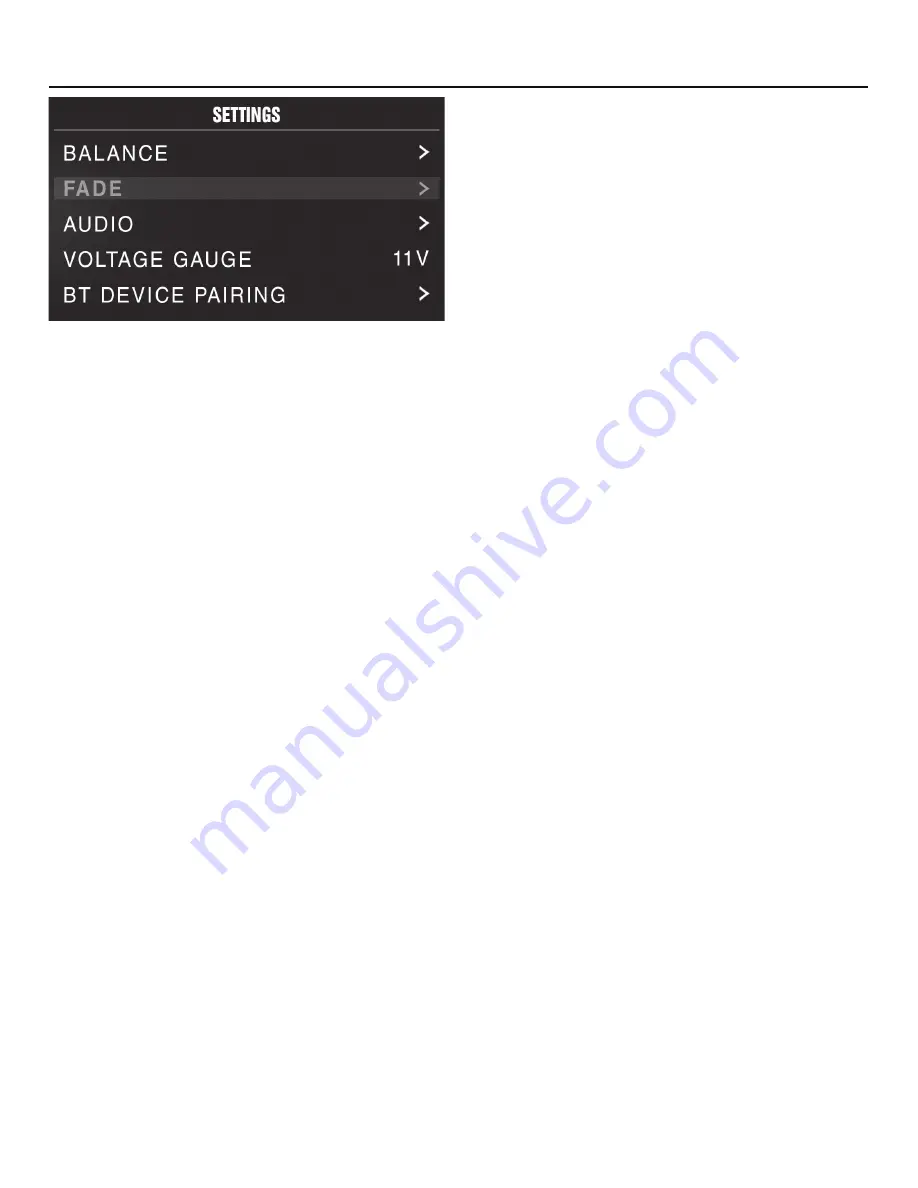
7
Settings
Source Unit Settings
To access the source unit’s settings, long press the MENU button until the
options appear. Rotate the encoder to scroll through the list of settings and
short press the encoder button to select the setting you wish to change.
(BALANCE>FADER>AUDIO>VOLTAGE GAUGE>BT PAIRING>BEEP>TUNER
REGION>SOFTWARE>FACTORY DEFAULT)
This source unit has a zero current draw when turned off. All of your settings and
presets will be saved along with your boat’s battery during storage.
BALANCE
Short press the encoder button to access BALANCE adjustment settings. Rotate
the encoder button to set output BALANCE.
FADER
Short press the encoder button to access FADER adjustment settings. Rotate the
encoder button to set output FADER.
AUDIO
To access the AUDIO settings, short press the AUDIO option from the MENU
screen. Rotate the encoder to scroll through the list of settings and short
press the encoder button to select the setting you wish to change. (7 BAND
EQ>CROSSOVER>PEQ>REAR RCA>AUX INPUT>SOURCE GAIN>INTERNAL
AMPLIFIER)
7 BAND EQ
Short press the encoder button to access the 7 BAND EQ settings. Use the
rotary encoder to scroll through the EQ settings. (FLAT > ROCK > CLASSIC >
ACOUSTIC > DANCE > ELECTRONIC > HIP-HOP > CUSTOM) When setting
up the CUSTOM EQ, short press the encoder button to set the first frequency.
Once active, rotate the encoder to adjust the frequency settings. Short press
encoder button again to access the next frequency. Repeat until all EQ settings are
complete. Short press the MENU button to exit and go back up one level.
CROSSOVER
Short press to access the CROSSOVER settings. Use the rotary encoder to select
the crossover zone options (FRONT>REAR>SUB). Short press the encoder to
adjust the frequency of the crossover (60Hz>80Hz>120Hz>APF). Short press
MENU to exit and go back up one level.
REAR RCA
Short press to access the REAR RCA options. Use the rotary encoder to select
options (LINE OUT>SUBWOOFER).
PUNCH EQ
Short press to access the PUNCH EQ settings. Use the rotary encoder to adjust
the gain output (0-12). Short press MENU to exit and go back up one level.
Punch EQ is an onboard equalizer with up to +18dB @ 45Hz and/or up to +12dB
boost at 12.5kHz
AUX INPUT
RENAME – To rename AUX, short press the encoder button to set the first letter
of the new name. Once active, rotate encoder to adjust letters. Short press the
encoder button again to set the next letter. Repeat until AUX has been renamed.
Short press MENU to exit and go back up one level.
ENABLE - Short press the encoder button to access options. Rotate the encoder
button to select if unit is discoverable. (ENABLE > DISABLE)
SOURCE GAIN
To adjust the level of device input gain, scroll through the inputs (FM TUNER>AM
TUNER>WB TUNER>USB>AUX>BLUETOOTH>PANDORA) to the device you want
to adjust, short press the encoder button to access the gain settings. Rotate the
encoder button to set the level of gain. (-3dB > -2dB > -1dB > 0dB > +1dB > +2dB
> +3dB)
INTERNAL AMPLIFIER
Short press to access the INTERNAL AMPLIFIER options. Use the rotary encoder
to select options (ON>OFF). When using an amplifier to power your speakers,
select OFF. If you are powering your speakers directly from the source unit, select
the INTERNAL AMPLIFIER to ON.
VOLTAGE GAUGE
To display the vehicle voltage, short press the encoder button on the VOLTAGE
GAUGE option.
BT DEVICE PAIRING
Short press the encoder button to access options. Rotate the encoder button to
select if unit is discoverable for pairing. (ENABLE > DISABLE) Once enabled, the
source unit is now discoverable and ready for pairing to your device. Open the
Bluetooth settings on your device to find the source unit labeled “Rockford PMX”
and select.
BEEP
Short press the encoder button to access the BEEP options. Rotate the encoder
button to turn system beep ON/ OFF.
TUNER REGION
To adjust, short press the encoder button to access. Rotate the encoder button to
select the TUNER REGION of your preference. (EUROPE > USA > RUSSIA > LATIN
> ASIA > JAPAN > MIDEAST > AUSTRALIA)
SOFTWARE
VERSION - Short press the encoder button to display the current firmware version
of the unit.
UPDATE - Short press the encoder button to update the firmware. Follow the
instructions on the screen when updating.
FACTORY DEFAULT
AUDIO – Short press the encoder button to access. Rotate the encoder button to
select YES/NO. Selecting YES will reset your unit back to factory default settings.
SYSTEM - Short press the encoder button to access. Rotate the encoder button to
select YES/NO. Selecting YES will reset your unit back to factory default settings.
Basic Operation
TURNING THE UNIT ON / OFF
Long press the SRC (Power) button to turn the unit ON or OFF
ADJUSTING THE VOLUME
Rotate encoder knob left or right to desired volume level (0-40). The current
volume level will be displayed during adjustment.































