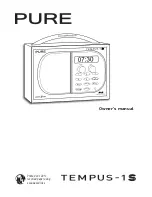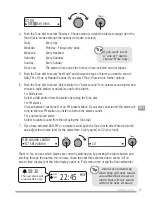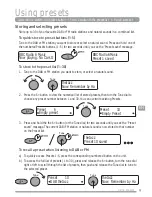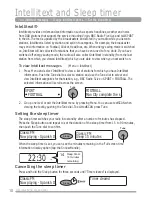9
EN
Using presets
Storing and selecting presets
Store up to 30 of your favourite DAB or FM radio stations and natural sounds in a combined list.
To quick-store to preset buttons (1–5)
Tune to the DAB or FM station you want to store or select a natural sound.
Press and hold
one of
the numbered Presets buttons (
1
–
5
)
for two seconds
until you see the
‘Preset saved’
message.
To store to the preset list (1–30)
1. Tune to the DAB or FM station you want to store, or select a natural sound.
2. Press
the
6+
button to view the numerical list of stored presets, then turn the
Tune
dial to
choose any preset number between 1 and 30. You can overwrite existing Presets.
3.
Press and hold
the
the
6+
button (or the
Tune
dial) for two seconds until you see the
‘Preset
saved’
message. The current DAB/FM station or natural sound is now stored to that number
on the Preset list.
To recall a preset when listening to DAB or FM
a) To quickly access Presets 1-5, press the corresponding numbered button on the unit.
b) To access the full list of presets (1 to 30), press and release the
6+
button, turn the tune dial
right or left to scroll through the list of presets, then push and release the
Tune
dial to tune to
the selected preset.
Quick-store a station to a preset button > Store a station to the preset list > Recall a preset
Using presets
Empty preset
Preset 6
Empty Preset
Preset 10
Preset 10 saved
theJazz
Now: Remember by Ha
theJazz
Now: Remember by Ha
theJazz
Preset 1 saved
BBC Radio 6Music
BBC Radio 6 Music
Now playing: No Cars G
2
Tune
2
Tune
DAB theJazz
Preset 10
Tune
Tune
Tune
Tune
2