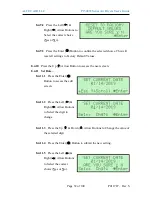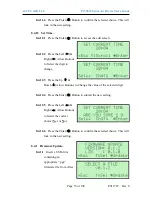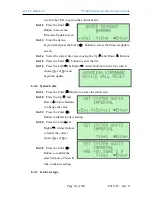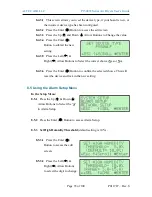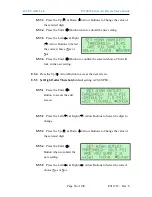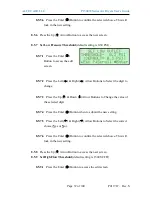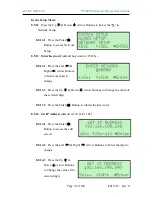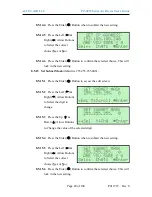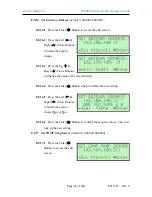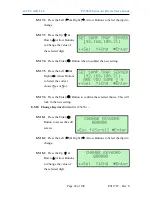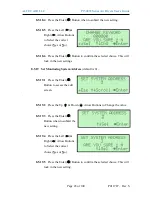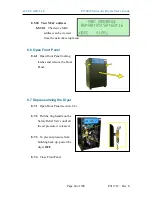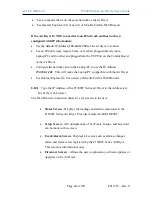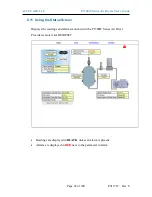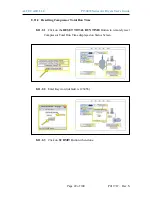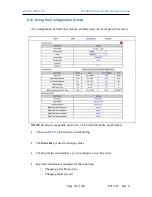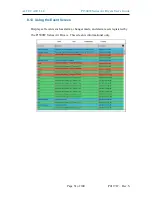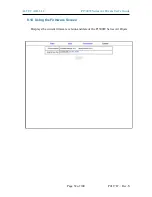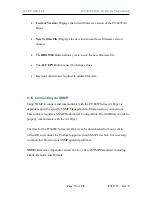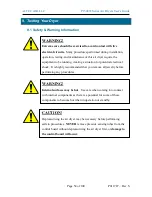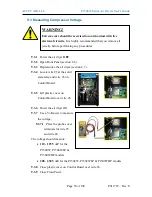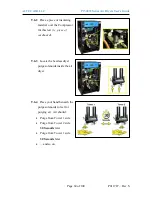ALTEC AIR, LLC
P1500W Series Air Dryers User’s Guide
Page 46 of 100
P011787 – Rev. S
Use a computer that is on the same network as the air Dryer.
Use Internet Explorer (6.0 or newer) or Mozilla Firefox Web Browser.
If the Air Dryer IS NOT connected to an IP network and has not been
configured with IP information:
Use the default IP Address (
192.168.1.102)
of the air dryer to connect.
Use an IP Cable (may require Cross-over cable) plugged directly into a
Laptop/PC and the other end plugged into the UTP Port on the Control Board
of the Air Dryer.
Configure the network card on the Laptop/PC to use the IP Address
192.168.1.101
. This will make the Laptop/PC compatible with the Air Dryer.
Use Internet Explorer (6.0 or newer) or Mozilla Firefox Web Browser.
8.10.1
Type the IP Address of the P1500W Series air Dryer in the Address text
box of the web browser.
The Web Browser connection offers five (5) screens to the user:
Status
Screen
- Displays the readings and alarms monitored in the
P1500W Series Air Dryer. Provides remote ALARM RESET.
Setup
Screen
- All configurations of Set Points, Setups, and Keyword
can be made in this screen.
Event/Alarm
Screen
- Displays all events such as alarms, changes
made, and alarm resets registered by the P1500W Series Air Dryer.
This screen is informational only.
Firmware
Screen
– Allows the user to upload any software updates or
upgrades to the Air Dryer.
Summary of Contents for P1500W Series
Page 2: ......