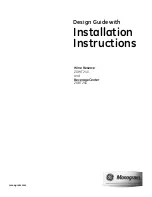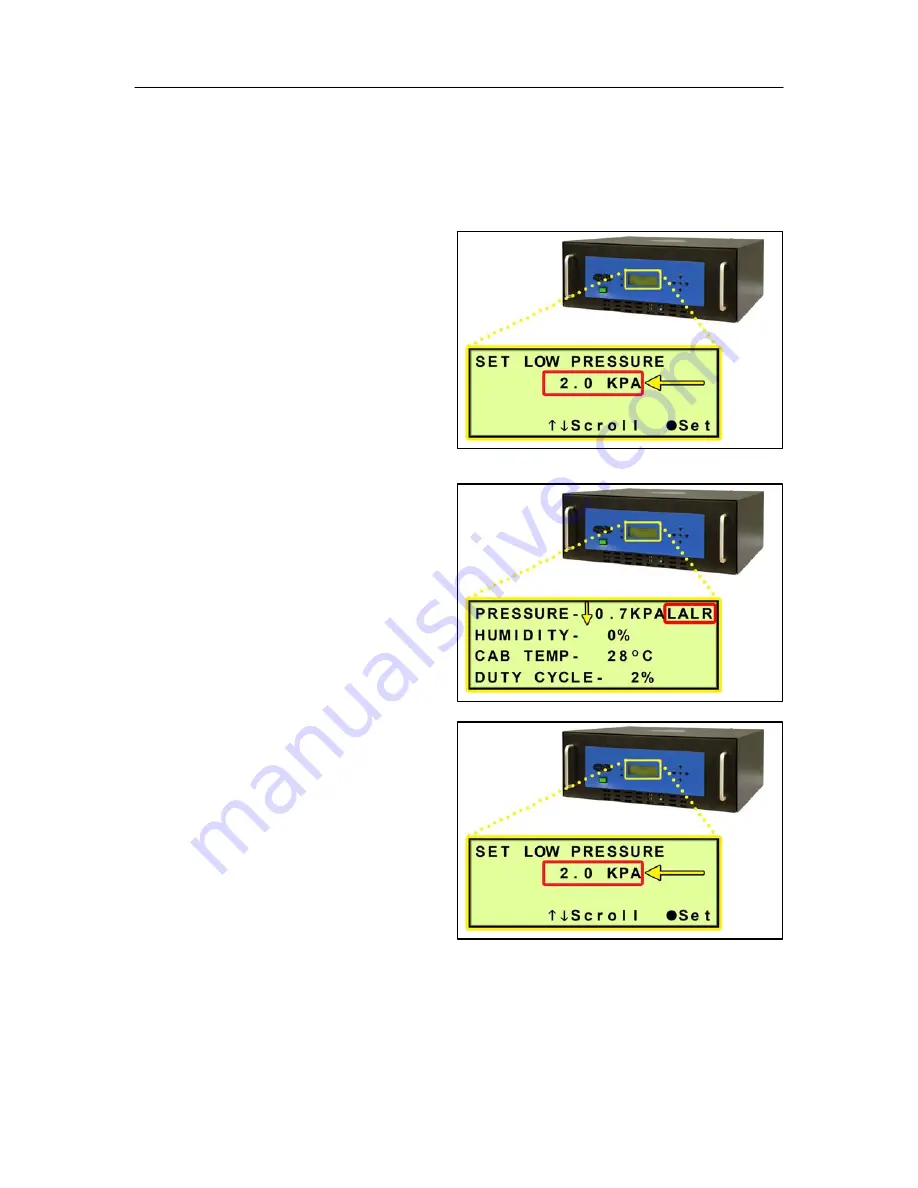
PUREGAS, LLC
P200W2 Series Dehydrator User’s Guide
Page 66 of 82
P012213 – Rev. F
9.4 Testing Low Pressure Alarm
NOTE:
All testing values are based on default Dehydrator settings, if settings
have been changed, adjust testing values accordingly.
9.4.1
Make note of the current
Low Pressure setting.
(Section 8.4.5.1 )
9.4.2
Set Low Pressure (Section
8.7.5 )
below 1.0 KPa
.
After one (1) minute, the
Low Pressure Alarm should
appear on the display.
9.4.3
Set Low Pressure back to
setting recorded in step 9.4.1
9.4.4
Press the
RESET
Button
to clear the alarm.
If you are unable to create a Low Pressure Alarm as described, see Section 11.8
for troubleshooting information.