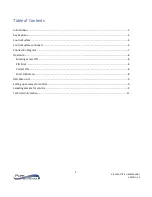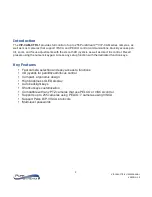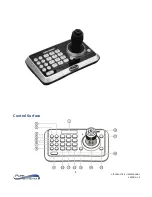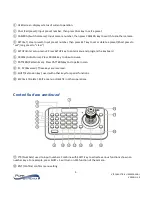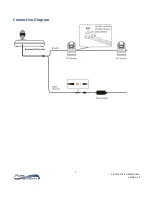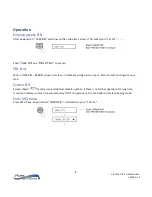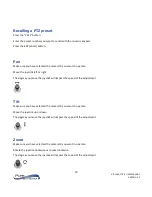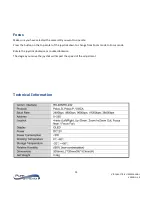12
VIP-CAM-CTRL1 USER MANUAL
VERSION 1.0
Warranty
PureLink Three (3) Year Limited Warranty for PureStream™ Branded Products Only
Dtrovision, LLC. (hereinafter “PureLink”) warrants its HDTools and PureStream™ branded products (hereinafter
“Product”) purchased directly from PureLink or Dealer shall be free from defects in workmanship and materials,
under normal use and service, for a period of three (3) years on parts and three (3) years on labor. Any repaired
or replaced equipment related to Product shall be covered only under the remaining portion of the warranty.
This warranty has no relationship to and exists independently of any warranty offered by Dealer. This warranty
is a limited warranty and gives you specific legal rights. You may also have other rights, which vary from state to
state.
TERMS & CONDITIONS
PureLink shall repair or replace the Product if it develops a material fault during the period of warranty, on
condition that i) the Product has only been subject to normal use in a domestic or commercial environment in a
manner consistent with its specification and functionality, ii) the Product has been cared for reasonably and only
subjected to reasonable wear and tear, iii) the defect has not been caused by willful or negligent abuse or
neglect, or any accident or improper installation procedure, iv) the serial number of the Product has not been
altered or removed.
This warranty only applies to the original purchaser, and shall be the exclusive remedy to the original purchaser.
PureLink shall not be liable for any damages whatsoever caused by Product or the failure of Product to perform,
including incidental or consequential damages. PureLink shall not be liable for any claim made by a third party or
made by the purchaser for a third party.
Except as expressly set forth in this warranty, PureLink makes no other warranties, expressed or implied,
including any implied warranties of merchantability and fitness for a particular purpose. PureLink expressly
disclaims all warranties not satisfied in this limited warranty. Any implied warranties that may be imposed by
law are limited to the terms of this limited warranty. This warranty statement supersedes all previous
warranties.
WARRANTY RETURNS/REPAIRS/EXCHANGES
No merchandise may be returned without prior authorization from PureLink, and a Return Materials
Authorization (RMA) number. Failure to comply with these conditions will result in rejection of the returned
merchandise.
Any warranty service on Products must be arranged through Dealer. Authorized returns must be shipped freight
prepaid and fully insured to PureLink, Ramsey, NJ USA, with the RMA number clearly marked on the outside of
all shipping boxes and containers. PureLink reserves the right at its sole discretion to refuse any shipments