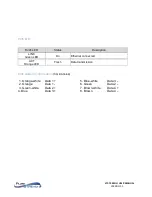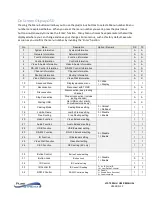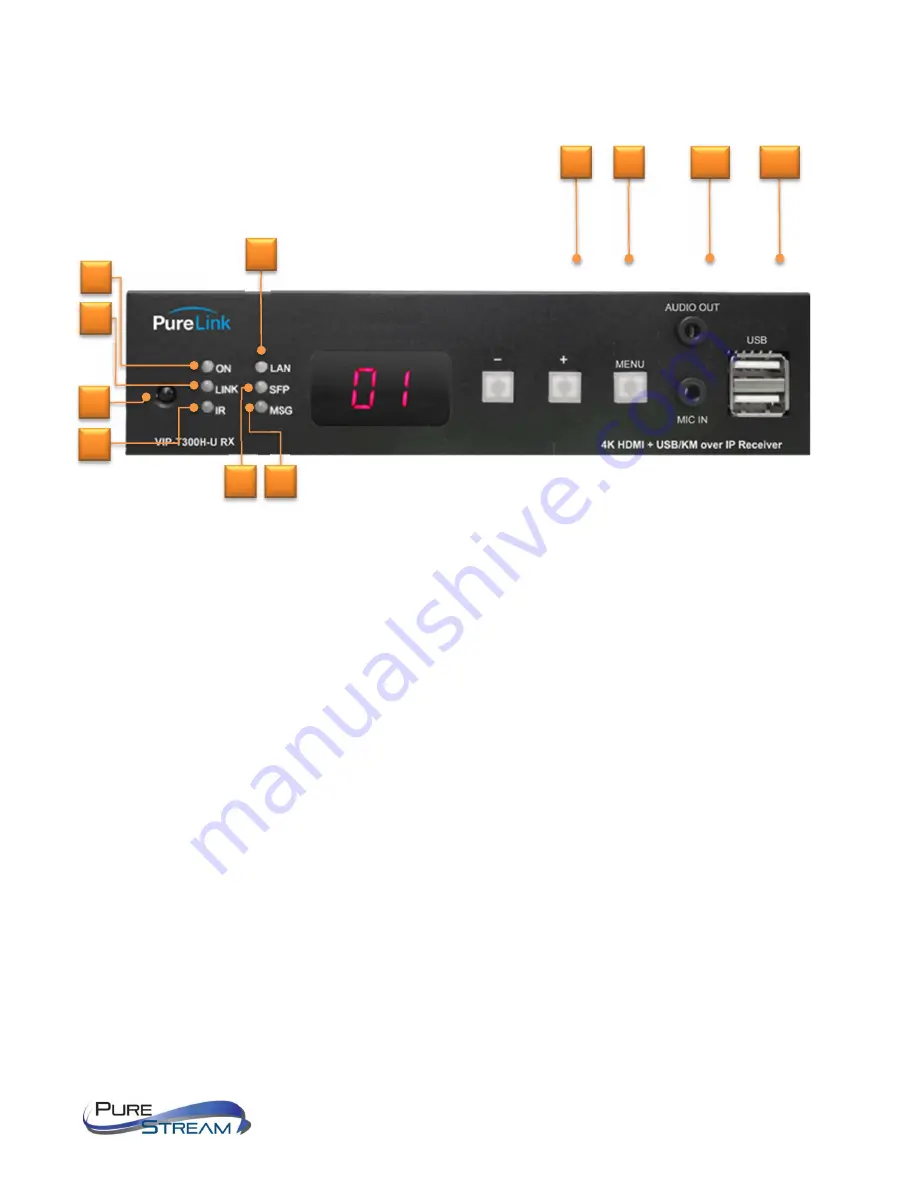
VIP-T300H-U USER MANUAL
VERSION 1.1
Front Panel - RX, (decoder) (receiver)
1.
LAN activity LED
2.
Audio output
3.
Power LED
4.
Network Link LED
5.
IR receiver LED
6.
IR activity LED
7.
USB 1.1
8.
SFP Activity LED
9.
Mic in (unicast only)
10.
Info Message LED
11.
Broadcast channel display
12.
Minus/multifunction button
13.
Plus/multifunction button
14.
Menu/multifunction button
2
3
4
1
5
6
8
9
10
11
7