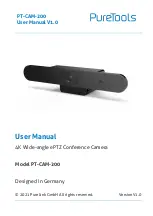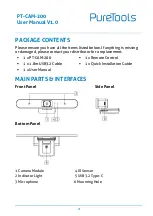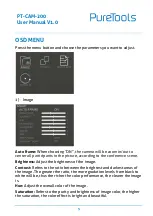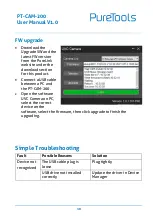Reviews:
No comments
Related manuals for PT-CAM-200

C3
Brand: UMAX Technologies Pages: 20

P 400
Brand: Olympus Pages: 2

T10
Brand: LAMAX Pages: 7

4000
Brand: UJS Pages: 7

GX-20 - Digital Camera SLR
Brand: Samsung Pages: 2

351.186
Brand: Fenton Pages: 56

OPS
Brand: Tachyon Pages: 13

Scc-B2305
Brand: Samsung Pages: 1

CAMCOLD27
Brand: Velleman Pages: 20

Drive 700 Magnet
Brand: 2E Pages: 36

V-LUX
Brand: Leica Pages: 337

BG-S4
Brand: Vello Pages: 12

06198
Brand: Sea & Sea Pages: 25

TX-55
Brand: Technaxx Pages: 17

Vivicam 5188
Brand: Vivitar Pages: 2

ViviCam XX14
Brand: Vivitar Pages: 70

VD-21IRVF
Brand: Comtrend Corporation Pages: 64

GL-H03
Brand: Greenleaf Pages: 3