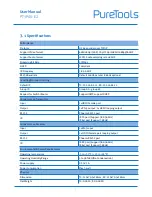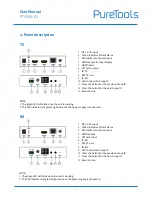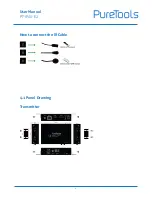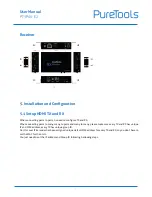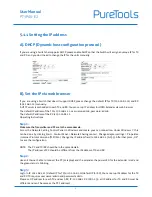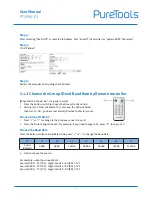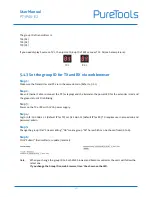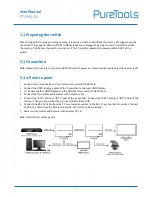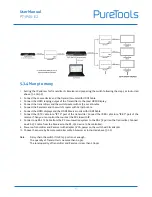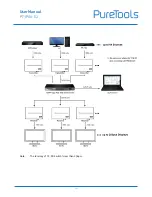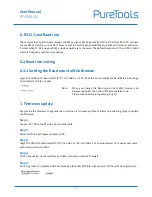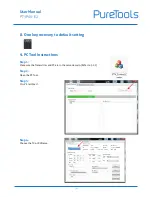Reviews:
No comments
Related manuals for PT-IPAV-E2-RX

100BASE-FX DISTANCE EXTENDER
Brand: 3Com Pages: 2

EnviroNET 2100 Series
Brand: Patton electronics Pages: 12

CopperLink 2160 Series
Brand: Patton electronics Pages: 113

CopperLink 2160 Series
Brand: Patton electronics Pages: 8

TPHD-BYH-ARC
Brand: PTN Pages: 15

56250S
Brand: Hamilton Beach Pages: 20

YX-200CEL
Brand: Wi-Ex Pages: 17

HKN-BLW2
Brand: HURAKAN Pages: 41

POWERMAX BBL200
Brand: Breville Pages: 18

ER01
Brand: EZCast Pro Pages: 9

KD-X444LP
Brand: Key Digital Pages: 13

HDMI-RF200
Brand: Delta-Opti Pages: 3

AdderLink XD522
Brand: ADDER Pages: 2

C12BW11
Brand: Currys Essentials Pages: 2

FULLMIX RETRO
Brand: Create Pages: 40

NXC-MPE
Brand: AMX Pages: 1

SP-6721324
Brand: Speaka Professional Pages: 8

GBB325
Brand: Goldair Pages: 7