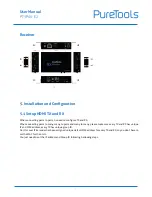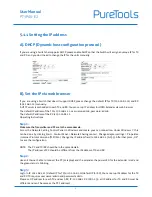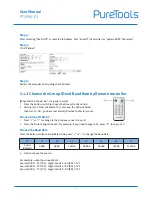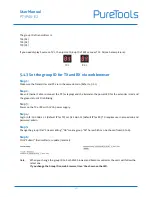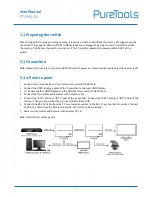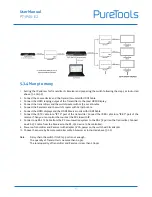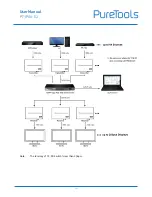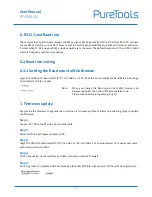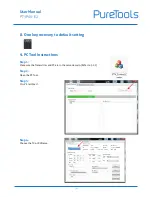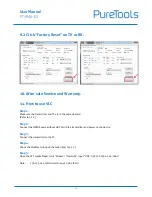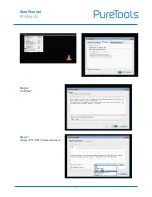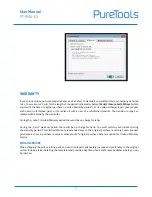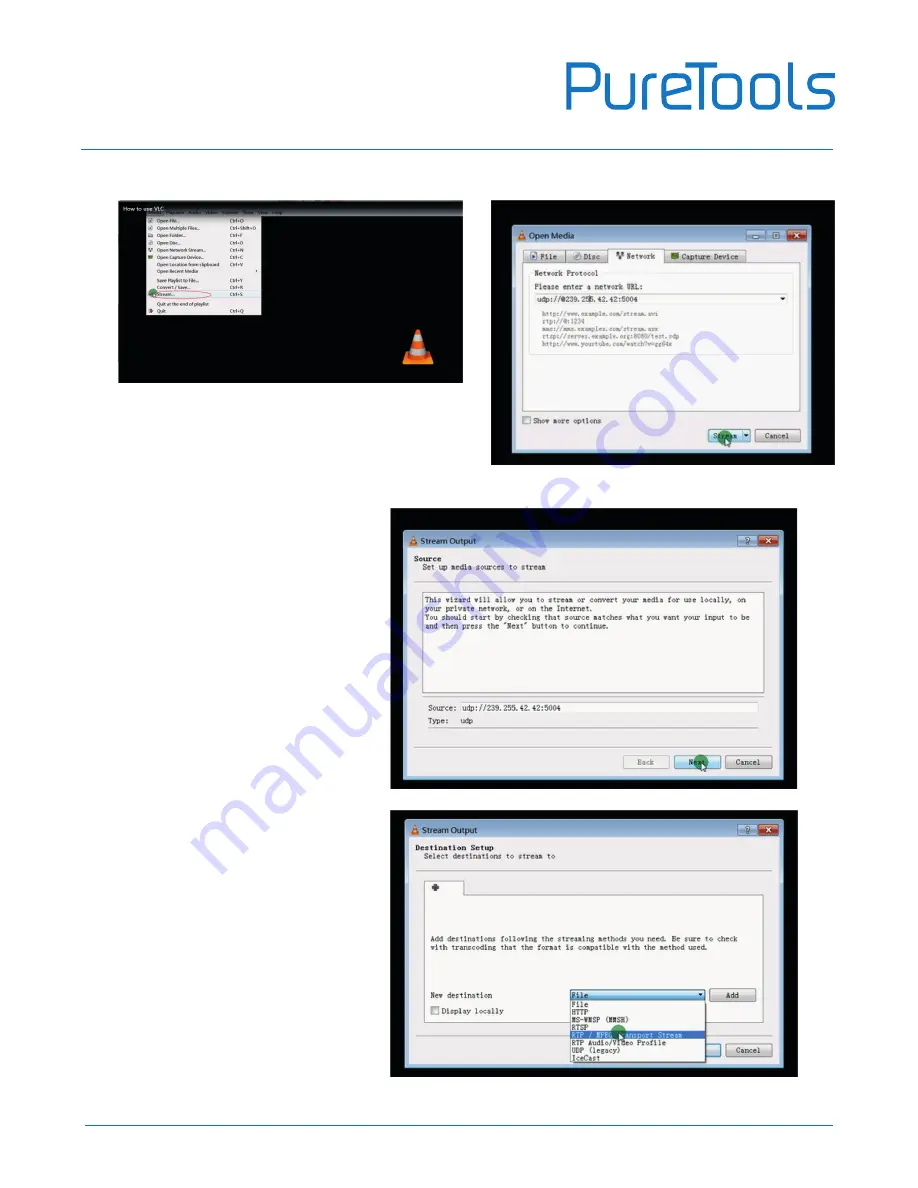Reviews:
No comments
Related manuals for PT-IPAV-E2-RX

BCAGO8
Brand: Oster Pages: 24

Home Booster 3.0 Bar
Brand: Grundfos Pages: 2

DB-850G
Brand: Dynablend Pages: 32

VR30A
Brand: X10 Pages: 7

VT-1453
Brand: Vitek Pages: 6

BPE3BRAUS
Brand: Back to Basics Pages: 16

HDMI HX1C6-PRO
Brand: Tributaries Pages: 8

DYNAMIC RJ35-V3
Brand: Chefman Pages: 24

DT4G 460101
Brand: Wilson Electronics Pages: 19

10070230
Brand: Sensei Pages: 27

EXT-HDRS2IR-4K2K-1FO
Brand: Gefen Pages: 40

SC70
Brand: Seisco Pages: 20

Grab&Go
Brand: Elvira Pages: 9

LAR-4MBS
Brand: Skyfood Pages: 20

RM/580
Brand: RAMTONS Pages: 7

Legacy 7749
Brand: OBH Nordica Pages: 40
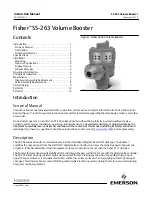
Fisher SS-263
Brand: Emerson Pages: 12

Fisher 2625
Brand: Emerson Pages: 12