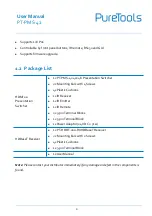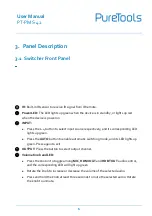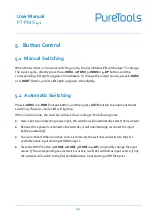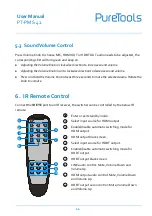Reviews:
No comments
Related manuals for PT-PMS-42

HD-441
Brand: Gefen Pages: 11

xStack DES-3500 Series
Brand: D-Link Pages: 260

DXS-3600 Series
Brand: D-Link Pages: 48

DXS-3400 SERIES
Brand: D-Link Pages: 3

Web Smart Switch DGS-1210-16
Brand: D-Link Pages: 71

DGS-1016A
Brand: D-Link Pages: 3

DGS-1100-26MP
Brand: D-Link Pages: 56

xStack DES-3800 Series
Brand: D-Link Pages: 326

xStack DES-3526
Brand: D-Link Pages: 222

DGS-1008G
Brand: D-Link Pages: 2

DXS-1210 Series
Brand: D-Link Pages: 20

DES-1018P
Brand: D-Link Pages: 14

S9820-64H
Brand: H3C Pages: 55

S7508E-X
Brand: H3C Pages: 111

S7500X Series
Brand: H3C Pages: 34

S6890 Series
Brand: H3C Pages: 47

S6800 Series
Brand: H3C Pages: 8

S5830 Series
Brand: H3C Pages: 47