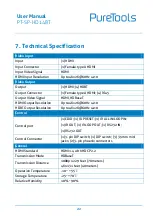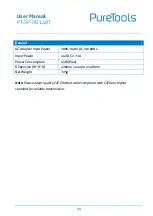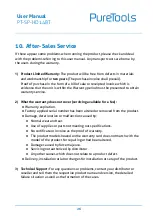User Manual
PT-SP-HD14BT
11
3.
System Connection
3.1
Usage Precautions
Verify all components and accessories included before installation.
System should be installed in a clean environment with proper temperature and
humidity (see page 22 for limits).
All of the power switches, plugs, sockets and power cords should be insulated
and safe.
All devices should be connected before power on.