Reviews:
No comments
Related manuals for PT-SP-HD28DA

A Series
Brand: OBO Bettermann Pages: 20

GT16GM Series
Brand: Hirose Pages: 6

DB9FC/RJ-KPL
Brand: Satel Pages: 2

S457-006
Brand: Tripp Lite Pages: 2

CORDED MOBILE CONNECTOR
Brand: Tesla Pages: 14

50XR4
Brand: NEC Pages: 10

42VP5
Brand: NEC Pages: 28
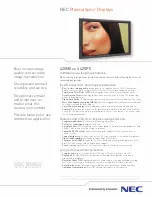
42VP5
Brand: NEC Pages: 2
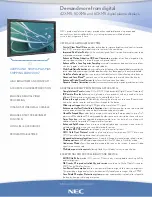
42XM5 - PlasmaSync - 42" Plasma Panel
Brand: NEC Pages: 2

42VP5
Brand: NEC Pages: 12

42XM5 - PlasmaSync - 42" Plasma Panel
Brand: NEC Pages: 12

42XR3
Brand: NEC Pages: 11

50XM5A
Brand: NEC Pages: 10

42XR3
Brand: NEC Pages: 2

50XR4
Brand: NEC Pages: 111

50XR5
Brand: NEC Pages: 140
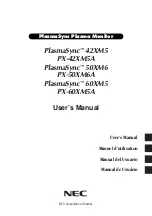
42XM5 - PlasmaSync - 42" Plasma Panel
Brand: NEC Pages: 203

SWV2212
Brand: Philips Pages: 2

















