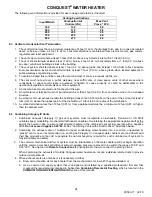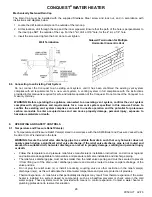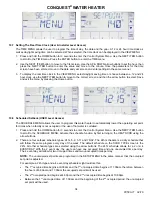CONQUEST
®
WATER HEATER
34
PV500-71 02/16
10.7 Setting The Real Time Clock (User & Installer Level Access)
The TIME MENU allows the user to program the time of day, the date and the year. A 12 or 24 hour time clock as
well as daylight saving time can be selected. When selected, the time clock can be displayed in the VIEW MENU.
1. Press and hold the HOME button for 3 seconds to enter the Control System Menu. Use the NEXT ITEM button
to scroll to the TIME menu. Press the ENTER button to enter the TIME menu.
2. Use the NEXT ITEM button to move to the first screen. Use the UP & DOWN arrow buttons to set the hour, then
press the NEXT ITEM button to enter the value and move to the minute. Once the parameters for the time
screen have been entered, move to the date and year screen and enter settings in the same manner.
3. To display the real time clock in the VIEW MENU, select daylight saving time or choose between a 12 and 24
hour clock, use the NEXT ITEM button to move to the correct screen and then the arrow button to select. Save
and exit the menu by pressing the Home button.
10.8 Scheduled Setback (USER Level Access)
The SCHEDULE MENU allows the user to program this water heater to automatically lower the operating set point
for times when a facility is not occupied or the use of hot water is curtailed.
1. Press and hold the HOME button for 3 seconds to enter the Control System Menu. Use the NEXT ITEM button
to scroll to the SCHEDULE MENU. Activate the schedule function by first turning on the HEAT SCHD using the
arrow buttons.
2. There are four setback schedule types. 24hr, 5-2, 5-11 and 7DAY. The 24hr schedule is a daily schedule that
will follow the same program every day of the week. The default schedule on the SCHD TYPE screen is the
24hr. All other schedule types are selected using the arrow buttons. The 24hr schedule allows for a 2 or a 4
EVENT/DAY. With the 2 event day, the user can have one occupied time and one unoccupied time per day.
The 4 event day will allow for two occupied times and two unoccupied times per day.
NOTE:
The unoccupied set points are programed in the SETUP MENU in the same manner that the occupied
set point is adjusted.
For example, a 24hr type and a 4 event day schedule might look like this:
•
The
1
st
occupied time begins at 6:00am and the 1
st
unoccupied time begins at 11:00am, therefore, between
the hours of 6:00am and 11:00am the occupied set point will be used.
•
The
2
nd
occupied period begins at 4:00pm and the 2
nd
unoccupied time begins at 10:00pm.
•
Between
the
1
st
unoccupied time of 11:00am and the beginning of the 2
nd
occupied period, the unoccupied
set point will be used.