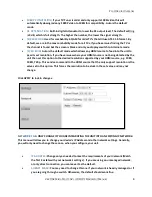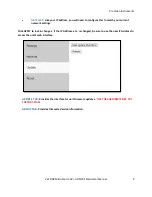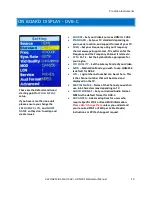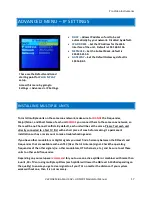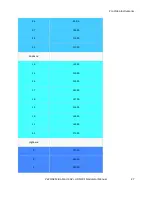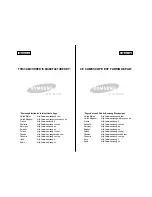Pro Video Instruments
VeCOAX MicroMod 3 AV + HDMI RF Modulator Manual
19
TROUBLESHOOTING
NO VIDEO
Check for the TEST PATTERN using a test TV, using the u
nit’s basic setup with default settings.
1.
Connect the unit to TV via coax cable. DO NOT connect the HDMI source.
2.
Run channel scan on TV (Auto or Cable). After the channel scan, the TV will find the default
channel (1.1).
3.
Tune the TV to default channel. TV will show a test pattern ("No Valid Video Input.")
Check for TEST PATTERN using intended channel settings.
1.
On the
unit’s web interface
, set signal standard, Frequency (channel), Major & Minor Channel
numbers to what you wish to use.
2.
Confirm that the Frequency is not being used by any other equipment and the Major/Minor
channel number being used is unique.
3.
Run channel scan on TV. TV will find the programmed channel.
4.
Tune to the programmed channel. TV will show a test pattern ("No Valid Video Input.")
If no TEST PATTERN...
-
Check coax cable connection between TV and unit. Test with a different cable if possible.
-
Check the TV scan method. Make sure TV is set to scan for the signal type (STANDARD) set on
the unit’s menu.
(ATSC corresponds to Over the Air, J83B is QAM Digital cable, etc.) FOR
DEFAULT SETTINGS: set TV to scan for Auto or Cable.
-
In rare cases, some TVs may not be able to display the test pattern. Rule this out by connecting
a "dumb" HDMI signal source (e.g. DVD player), then scan for channels on the TV.
-
Test with another TV to rule out TV issue if possible.
If TEST PATTERN works but there is NO VIDEO from intended source…
-
Check HDMI cable connection between source and unit. Disconnect HDMI source and
reconnect it to establish a new HDMI handshake. Test with a different cable if possible.
-
Check resolution settings on the source. Recommended setting is 1080p FIXED or 720p FIXED. If
the source is a computer, set Display to “Extended mode” or “Extend these displays” and set to
1920x1080 or 1280x720.
-
In the web interface, go to Advanced Options > Fixed EDID setting, and change from Auto to
match the fixed resolution setting on the source. For instance, if the source is set to 1080p
Fixed, change Fixed EDID to 1080p.
-
Test with a different source (e.g. DVD player) if possible
-
If possible, test with a different TV with a different make/model.
-
Use default settings on the unit. (Reset the unit to default settings, by pressing the Enter and
Escape keys
simultaneously, and pressing Enter when prompted to “Recall Default Settings.”)