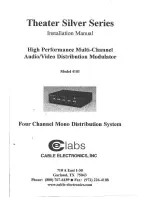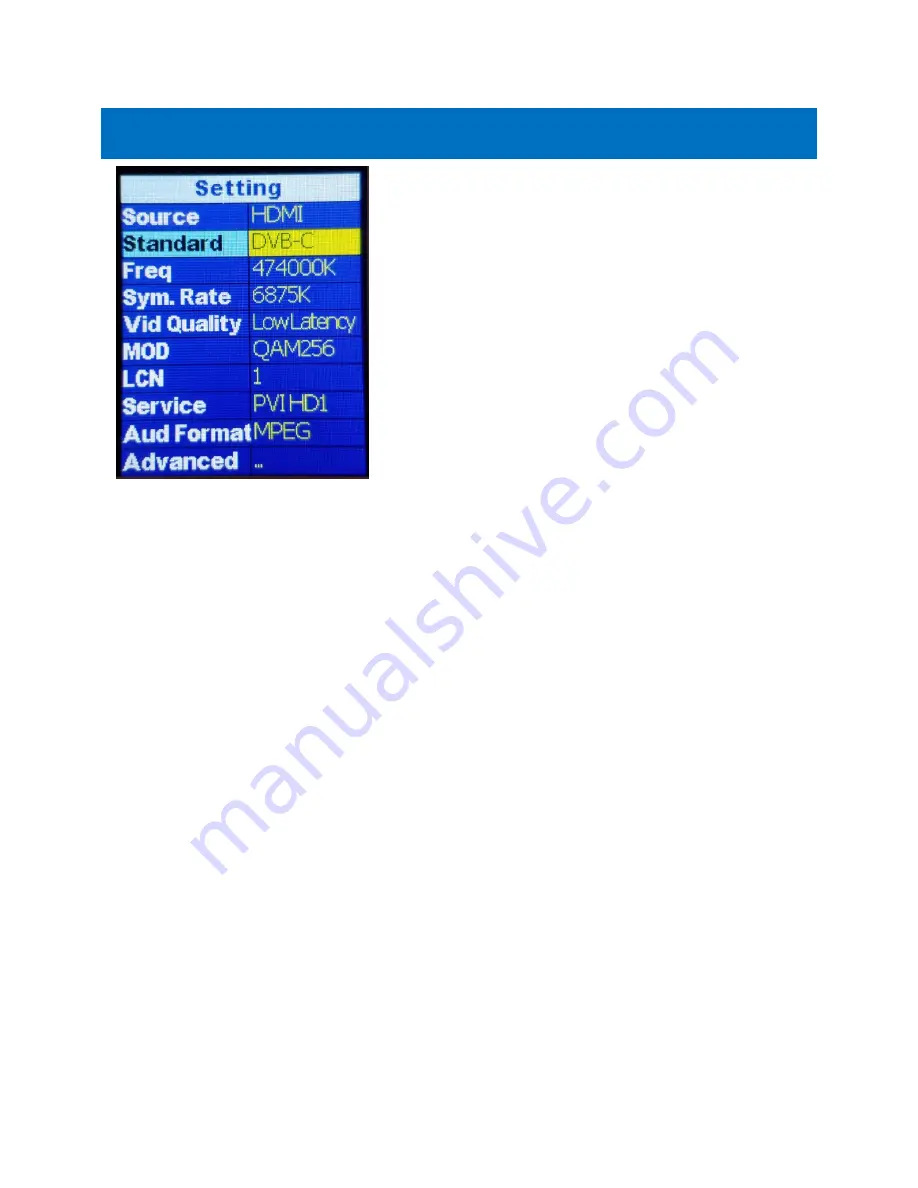
Pro Video Instruments
VeCOAX Ultra RF Series user Manual
12
DVB-C
These are the Defaults and Good
starting point for
PLUG N PLAY
setup.
If you have more than one unit
please ensure you change the
FREQUENCY
,
LCN,
and
SHORT
NAME
so they don’t overlap and
create issues.
•
SOURCE
–
Set your Video Source HDMI, CVBS, or SDI
depending on your model
•
STANDARD
–
Set your TV standard depending on
your needs, location, and support format of your TV.
•
FREQ
–
Set your Frequency using our Frequency
chart at www.pvisupport.com. TVs will scan for the
Frequency and the Frequency Channel it relates to.
•
SYM. RATE
–
Set the Symbol Rate appropriate for
your region.
•
VID QUALITY
–
Set the Latency Mode of your Video.
•
MOD
–
Modulation Mode you wish to use. QAM256
is the default for DVB-C
•
LCN
–
L
ogical channel number can be set here. This
is the channel number that will be stored and
displayed on the TV.
•
SERVICE NAME
–
Name of the Channel you wish to
use. 4-6 Characters max depending on TV.
•
AUDIO FORMAT
–
Set your desired Audio Format.
MPEG is the default format for DVB-C.
•
ADVANCED
–
Advanced options for users who
require Specific PID’s or Fixed EDID information.
Pl
ease don’t change these
unless you understand
your required PID’s or EDID per Cable Provider
instructions or PVI Tech Support request.