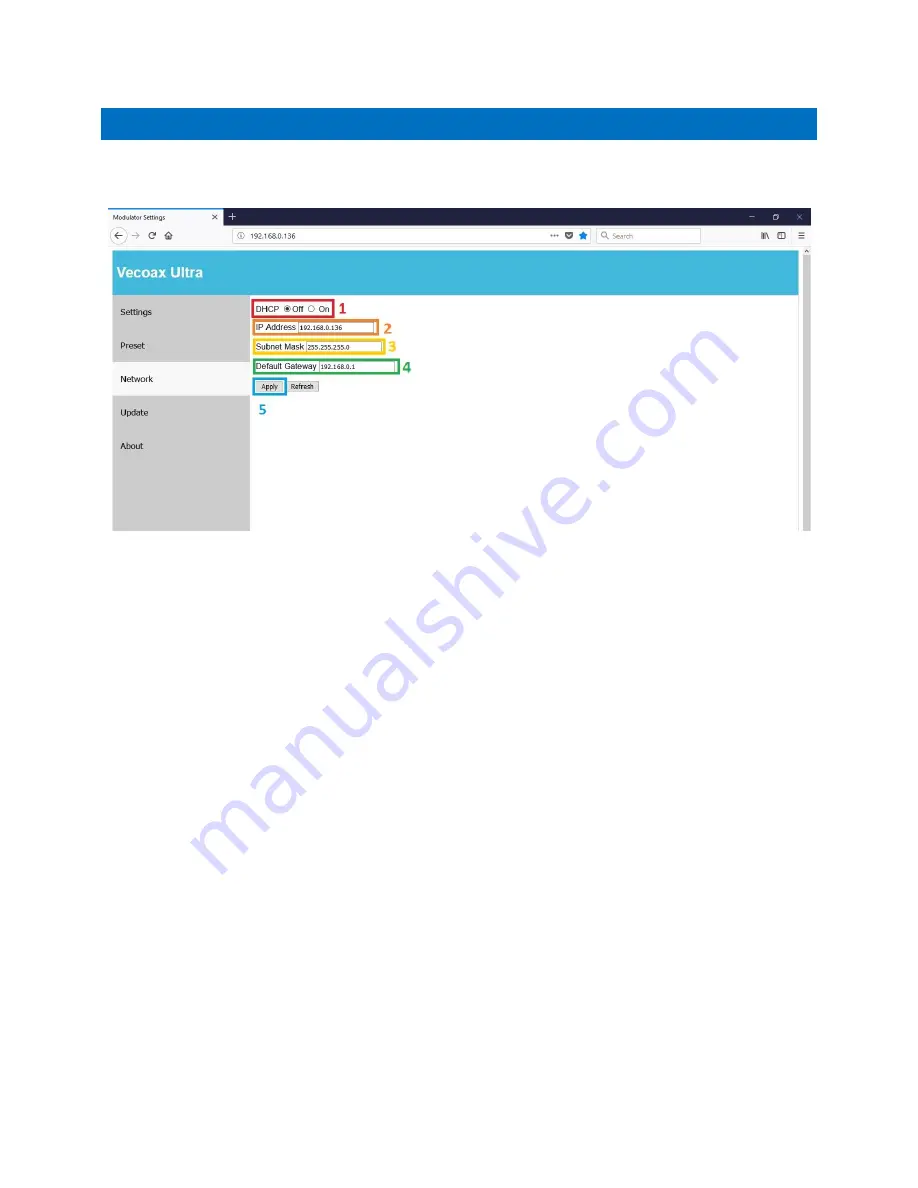
Pro Video Instruments
VeCOAX Ultra RF Series user Manual
33
WEB INTERFACE
–
NETWORK
This menu will allow you to change your device’s IP Address and ot
her network settings. Generally,
you will only need to change these once, when you configure your unit.
1.
DHCP Toggle: You can decide here whether you want your VeCOAX Ultra to operate on DHCP
(On) or a Static IP (Off).
2.
IP Address: You will likely want to change it to be within the scope of your network (Match
the first 2 octets with your network’s settings) but if you are using an unmanaged network
you can leave it as the default.
3.
Subnet Mask: You may need to change this one if your network is heavily managed, or if you
are going through a switch. Otherwise, the default should work fine.
4.
Gateway: Like your IP address, you will need to configure this to match your current network
settings.
5.
Apply Button: You will need to click this to save any changes. The ‘refresh’ button next to it
can be used to refresh the current page.
















































