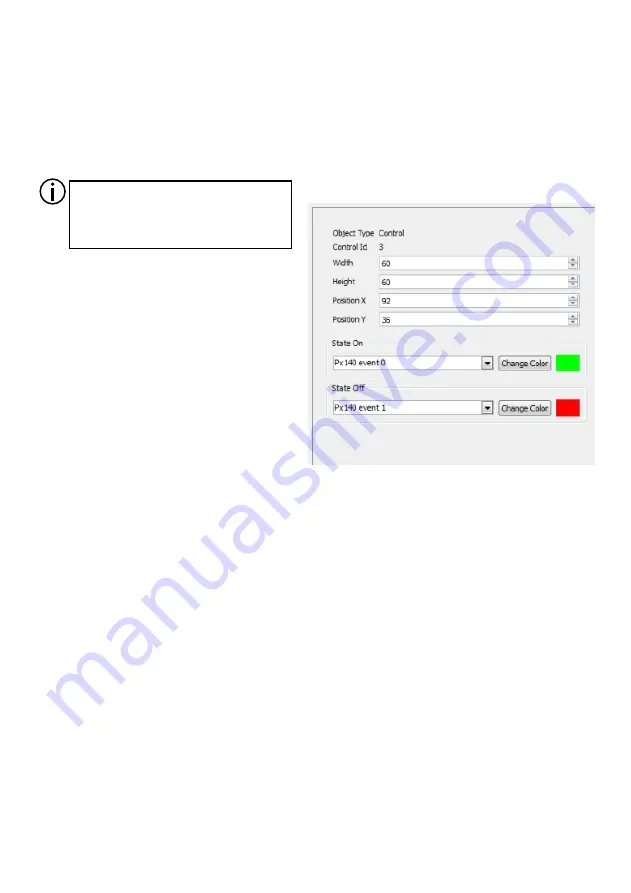
An control light responds to specific signals coming from the PX140 controller. Each control
light has 2 kinds of statuses (ON and OFF) - each status is ascribed to a different colour and a
different controller signal number that triggers this status. By default, upon switching the device
on, all control lights will be ON.
Available parameters:
- Width and height:
fields that allow you to
change the dimensions of an control light;
- Position X and Y:
you can determine the
position of the upper left corner of an control
light;
- State "On":
the fields that let you
determine a signal to which the control light
should respond by switching on and which
colour it is supposed to display;
- State "OFF":
the fields that let you determine a signal to which the control light should
respond by switching off and which colour it is supposed to display.
4.3.3. Control lights
16
An alert responds to all signals coming from the PX140 control. By default, the alert is
invisible. Upon receiving a signal from the control, a symbol of an alert will be displayed. If you
click the alert symbol, a list of signals will be displayed. The symbol of alert will be displayed until
you have confirmed or deleted signals on the list. If you decide to leave the list of events, you will
return to the page where the alert appeared. You can set both the position and dimensions of the
alert.
4.3.4. Alerts
You can highlight several items (by
holding the Ctrl button) and enter
a common value of a given
parameter for all of them.











































