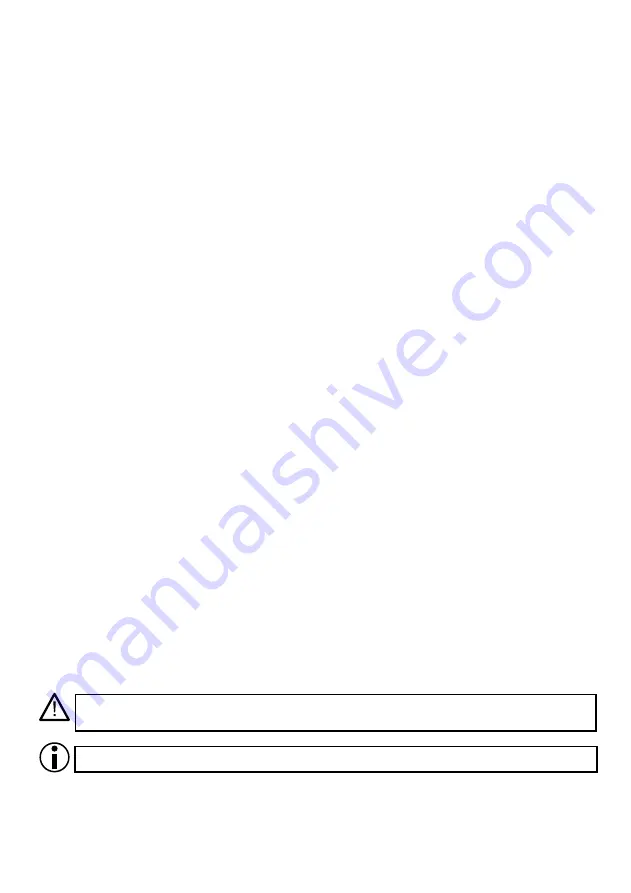
1. General description
A PX181 touch panel for managing the performance of the configuration saved on a PX140
control. PX181 is fitted with a colour 5.7" LCD screen with a diagonal of 5.7 " and resolution of 320 x
240 px.
As opposed to traditional systems, where the number and the look of control elements is pre-
defined, the touch panel allows the user to have a panel with any number of keys and sliders and to
set the look and description as well as easily change the settings as needed.
A PC app supplied along with the panel allows the user to design the look and functionality of the
panel. The application offers a library of basic graphic designs that can be used but the user can
also upload their own images.
Additionally, you can protect the access to specific pages of the panel with a password.
2. Safety conditions
While using the PX181 module, you should at all times obey the rules set forth below:
1. The device can be connected to 12 V DC (stabilised voltage) with current-carrying capacity
compatible with technical data.
2. All the conductors should be protected against mechanical and thermal damage.
3. In case of damage to a conductor, it should be replaced with a conductor of the same technical
data and attestations.
4. Connection of DMX signal can be made with a shielded conductor only.
5. All repairs, connecting and disconnecting of cables can only be made with cut off power
supply.
6. The device should be strictly protected against contact with water and other liquids.
7. All sudden shocks, particularly dropping, should be avoided.
8. The device cannot be turned on in places with humidity exceeding 90%.
9. The device cannot be used in places with temperature lower than +2 C or higher than +40 C.
10. Clean with damp cloth only.
Symbols used in this manual:
o
o
For the purpose of this manual, this sign implies that information it is associated with
might have an impact on the safety of the device.
As used in the manual, this sign refers to a useful piece of information.
3




































