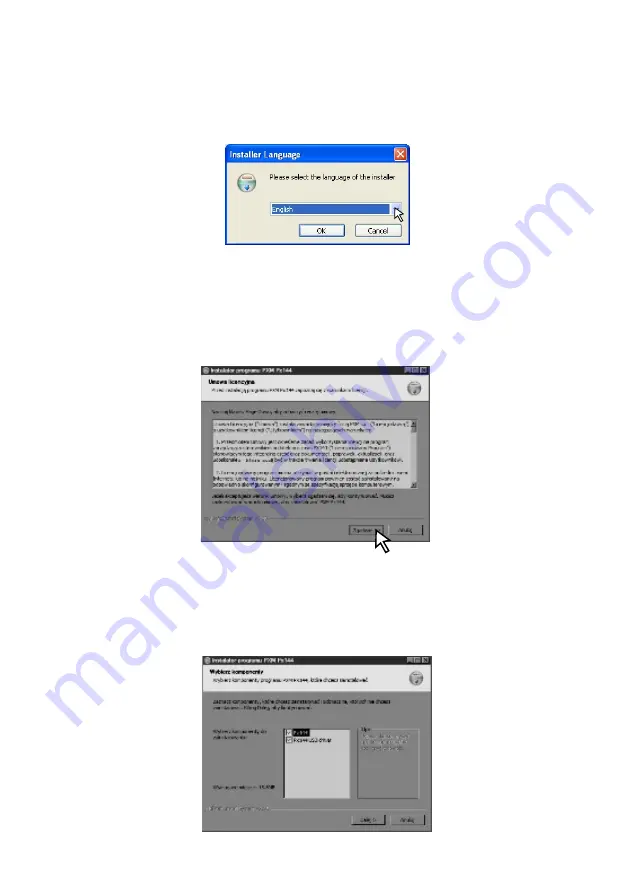
4. SOFTWARE INSTALLATION
The CD that comes with the driver includes a program
Px144 ver. 1.09B Install.exe
, which when
launched, installs the application to programming and configuring the PX144.
In a first step, the installer asks for language selection (
Installer language
) which is used during
installation. You can choose
English
and
Polish
.
The next window is a window for selection of component installation. In default settings there are
selected all necessary elements - the components of the program and the USB drivers. Select the
Next
button to continue the installation, press
Cancel
to stop the installation program. To go to the
next stage, press
Next
.
After defining the language as
English
and clicking
OK
, another window appears -
Terms and
Conditions of Using
the program appears on the license agreement concluded in the case of
installing the software between you and PXM sc. Please read it carefully, and if you agree, press
Agree
, which is equivalent to accepting the licence. Cancel button will abort the installation.
3





































