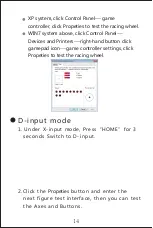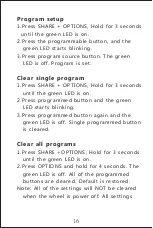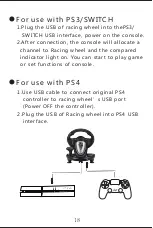Reviews:
No comments
Related manuals for PXN-V3PRO

400 Series
Brand: GE Pages: 2

PS30
Brand: Saitek Pages: 13

400 Series
Brand: UE Pages: 4

VLT AQUA Drive FC 202
Brand: Danfoss Pages: 124

AME 55
Brand: Danfoss Pages: 2

AME 110 NL
Brand: Danfoss Pages: 8

AK-CH 650
Brand: Danfoss Pages: 114

ECL Comfort 300
Brand: Danfoss Pages: 2

AME 438 SU
Brand: Danfoss Pages: 24

ECL Comfort 296
Brand: Danfoss Pages: 159

VLT AutomationDrive FC 301
Brand: Danfoss Pages: 78

AME 335
Brand: Danfoss Pages: 20

ECL Comfort 100M
Brand: Danfoss Pages: 21

CCR2
Brand: Danfoss Pages: 64

SC100 Series
Brand: M-system Pages: 103

MSP40
Brand: M-system Pages: 18

AC890PX Series
Brand: Parker Pages: 30

Compax3M Series
Brand: Parker Pages: 52