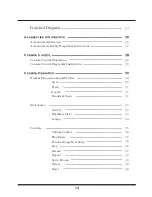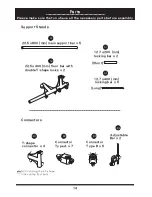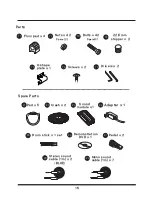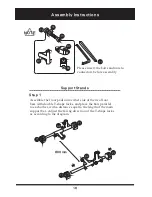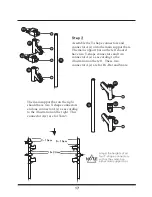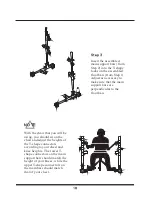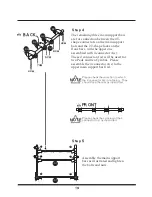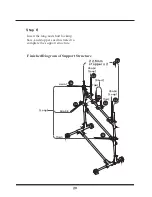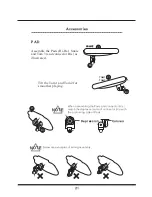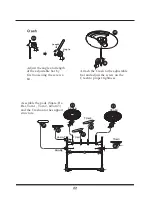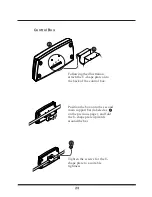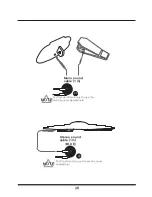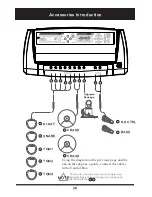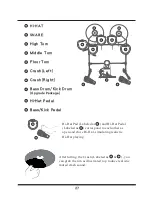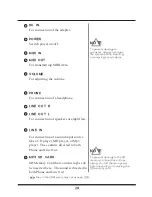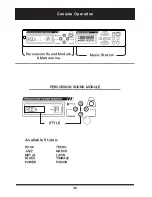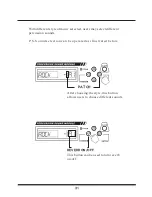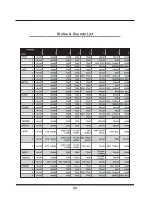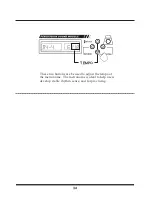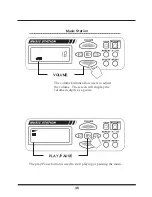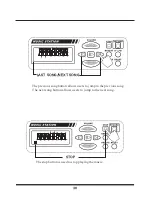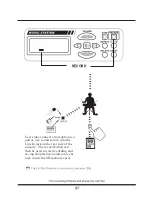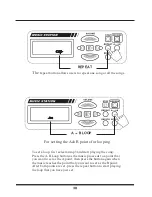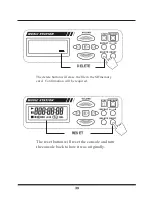27
After hitting the Crash (Labeled as & ), you
can grab the rim as illustrated to p roduce realistic
muted crash sound.
Hi-Hat Pad (Labeled as
) and Hi-Hat Pedal
(Labeled as
) correspond to each other as
open and close Hi-Hat, simulating realistic
Hi-Hat playing.
Crash (Left)
HI-HAT
SNARE
High Tom
Middle Tom
Floor Tom
Crash (Right)
Bass Drum/Kick Drum
Hi-Hat Pedal
Bass/Kick Pedal
(Upgrade Package)
Summary of Contents for PED02M
Page 1: ...USER MA AL USER MA AL PED02M www pyleaudio com ...
Page 2: ......
Page 35: ...Styles Sounds List 32 ...