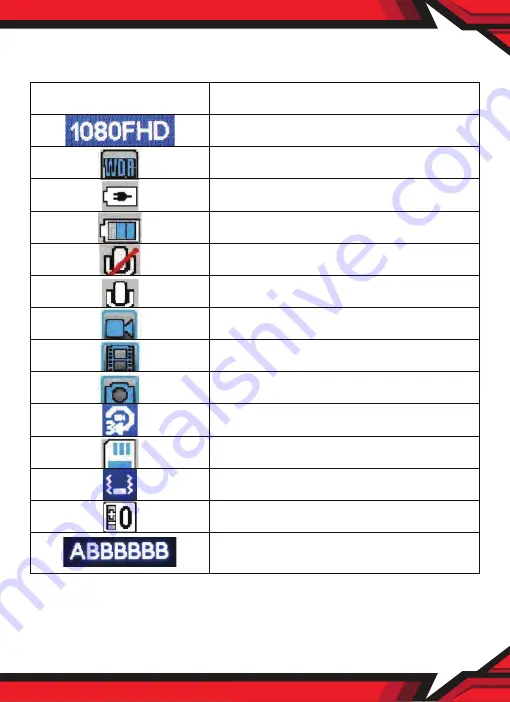Reviews:
No comments
Related manuals for PLDVRCAM74

MX490 Series
Brand: Canon Pages: 4

IXUS 125 HS
Brand: Canon Pages: 220

PowerShot A3200 IS
Brand: Canon Pages: 98

PowerShot A1400
Brand: Canon Pages: 124

IXUS 265 HS
Brand: Canon Pages: 231

PowerShot A100
Brand: Canon Pages: 2

IXUS V3
Brand: Canon Pages: 123

EOS-1D Mark II Digial
Brand: Canon Pages: 148

EXA IIa
Brand: Ihagee Pages: 1

IMS-5
Brand: iGUIDE Pages: 41

ePhoto CL20
Brand: AGFA Pages: 34

Vivicam 3780
Brand: Vivitar Pages: 51
SIP1016
Brand: KaiCong Pages: 44

M380 - EASYSHARE Digital Camera
Brand: Kodak Pages: 27

ExCam IPP1275
Brand: Samcon Pages: 28

GDVR110
Brand: Gator Pages: 18

SDDCV-V7
Brand: SanDisk Pages: 30

VC-54B
Brand: E-SYSTEM Pages: 4