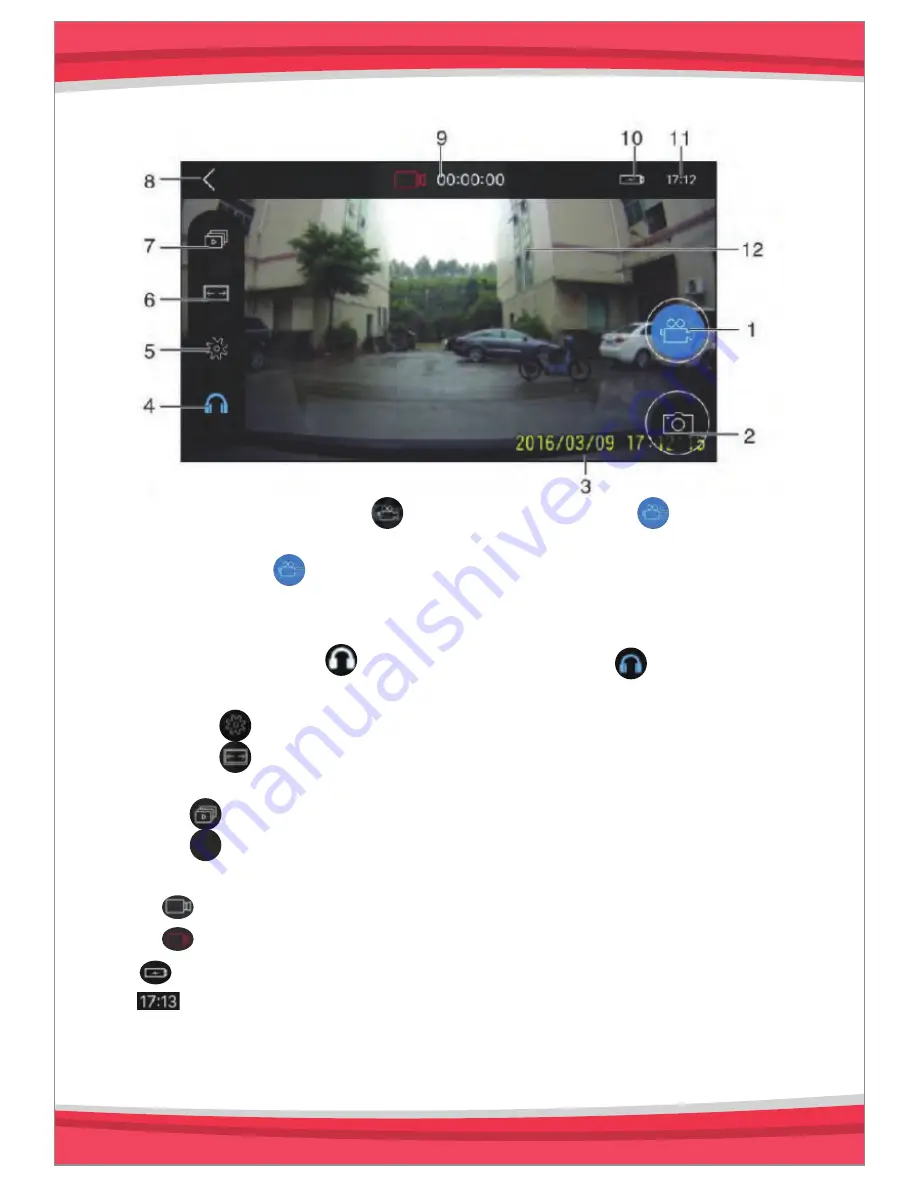
1. Start/ Stop recording. is video preview and means DVR
is recording.
2. Photograph. means it is taking photographs. This
function is unavailable when recording.
3. Video watermark
4. Sound recording. is sound recording off, is sound
recording on.
5. Click to enter setting menu.
6. Click to set recording resolution: 1080P(1920X1080),
720P(1080X720), WVGA (848X480), VGA (640X480).
7. Click to enter DVR SD card file list.
8. Click to return to main menu.
9. Recording icon and time. When recording off, it shows
as and time is ‘0’; when recording on, it is red color
as and shows video recording time.
10.
power indicator
11.
phone clock.
12. In the preview screen, slide up to enhance mobile phone
backlight and slide down to reduce backlight.
File
Resolution
Setting
Sound recording
<
APP Main Interface
5





























