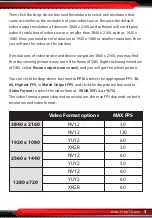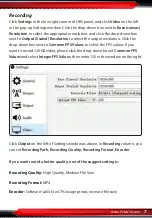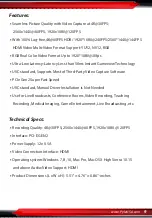www.PyleUSA.com
8
After setting, click
Apply
and
Ok
in the low right conner of Settings panel, then
simply click
Start Recording
in the low right conner of OBS panel to start
recording videos, and click
Stop Recording
to stop recording.
Streaming
Click
Output
in the
Settings
panel, in the
Streaming
column, set video quality
for streaming (adjust depends your computer, network speed), then click icon
Apply and OK in the Settings panel.
Click
Stream
in the Settings panel, then you can click the drop-down box next
to
Service
to choose the software platform you want, then click icon
Apply
and
OK
in the Settings panel.
Click
Start Streaming
in the low right conner of OBS panel to start streaming,
and click
Stop Streaming
to stop streaming.
Note:
Please click the
help
at the top of the OBS interface, and learn more about OBS
in the link that pops up.
Operating System
Windows 10 x64, PCI-E X1 slot
For 4Kp30 or 1080p120 recording:
•
Intel Core i5-6XXX / AMD Ryzen 3 XXX or above
•
NVIDIA GTX 1060 / AMD RX 5700 or above
•
8 GB*
For 1080p60 recording (4Kp60 HDR pass-through supported):
•
Intel Core i5-3330 or above (i7-3770 recommended)
•
NVIDIA GeForce GTX 650 / AMD Radeon R7 250X or above
•
4 GB
•
* RAM must be DDR4 2400 or above
Mac system requirement:
Mac Pro, Mac OS X High Sierra 10.15 and above, PCI-E X1 slot