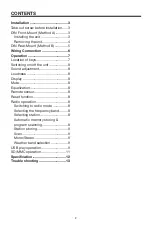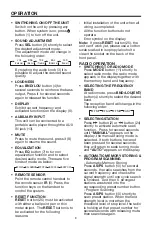It supports the MP3/WMA file in the
device, the operation please refer to the
following instruction.
•
SELECTING TRACKS IN SINGLE
STEP
Press
button (24) or
button(2)
to move to the previous track or the
following track. Track number shows
on display.
•
SELECTING TRACKS IN SINGLE
STEP
Press
M5
button (16) or
M6
button
(15) to select directory downward or
upward. If the MP3/WMA fold does
not contain any directory, there is no
function of pressing
M5
button (16) or
M6
button (15).
•
PAUSING PLAYING
Press
button (21) to pause CD
player. Press it again to resume play.
•
PREVIEWING ALL TRACKS
Shortly press
SCN
button (20) to play
first several seconds of each track
stored in USB device. Shortly press
again to stop intro and listen to track.
Press and hold
SCN
button (20) to
intro the tracks stored in the current
directory. Press and hold it will exit the
intro.
•
REPEATING THE SAME TRACK
Shortly press
RPT
button (19) to
continuously repeat the same track.
Shortly press it again to stop repeat.
Press and hold
RPT
button (19) will
repeat all the tracks stored in the
current directory. Press and hold it
again to stop repeat.
•
PLAYING ALL TRACKS IN RANDOM
Shortly press
SHF
button (17) to play
all tracks stored in USB device in
random order. Shortly press it again
to cancel the function. Press and hold
SHF
button (17) will play all tracks in
the current directory in the random
order, press and hold it again will exit
this mode.
• STATION STORING
Press any one of the preset button(18)
(1 to 6) to select a station, which had
been stored in the memory. Press this
button for several seconds (until 2ND
beeps come out), current station is
stored into the number button.
• SCAN
Press it to set the function to scan (23)
mode, which scanning to higher
frequency station with receivable signal
and keep on each station for several
seconds.
• MONO/STEREO
Press the button to set the reception
between mono (14) mode or stereo
mode.
USB PLAY OPERATION
In the front panel of the unit, there is
an USB interface (12). You can connect
an USB driver through this interface
(12).
For the unit with no SD/MMC interface,
when you connect an USB driver
through the interface, the unit will
search the MP3 files or WMA files in
the USB driver and start to play MP3
files or WMA files automatically. If in
other mode, you can also press
MODE
button (11) to select USB mode.
OPERATION
9
Summary of Contents for PLMRKT32
Page 14: ...8800 0C3023 02 ...