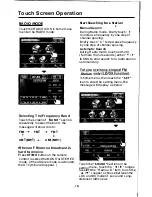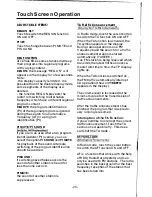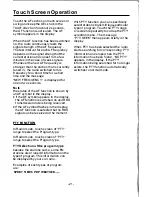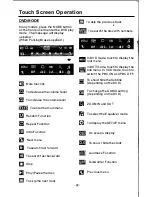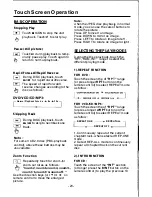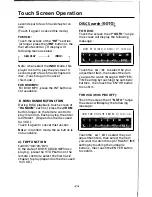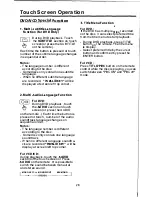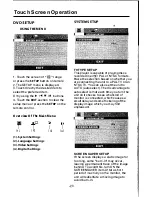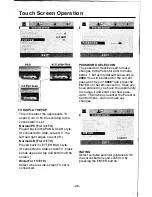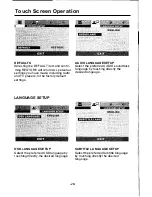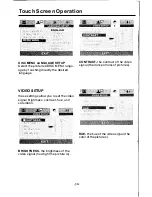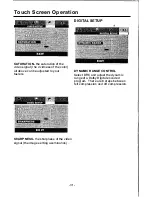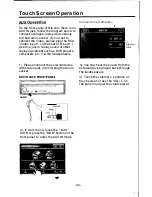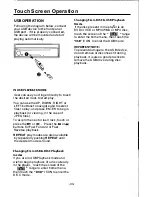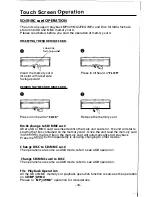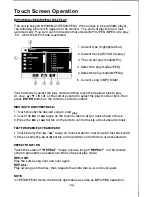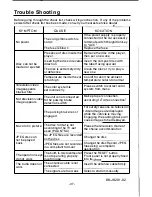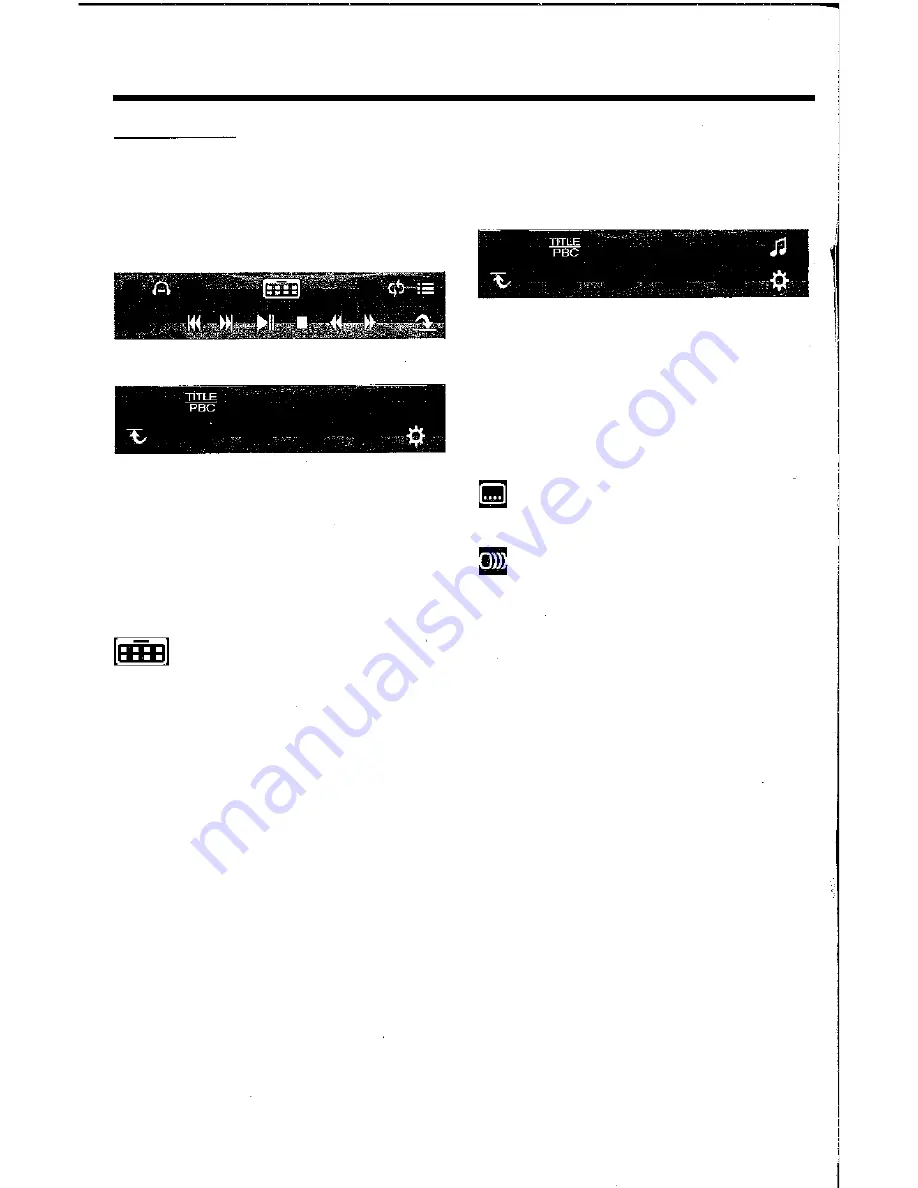
Touch Screen Operation
DVDMODE
In any modes, press the MODE button
on the front panel to enter the DVD play
mode . The message will display
as below :
(When Parking Brake supplied
.
)
��
�ti\
!t
��1A,
...
---
-
MENU
Q
am
0,
n
SWF · LOUD CLK
OSD
�
Mute function
�
To decrease the volume level
�
To increase the volume level
To enter the main menu
m
Random
F,
unction
[liJ
Repeat Function
!Ell
Intro Function
il
Next menu
ID
To search fast forward
m
To search fast backward
[]
Stop
III
Play/Pause the disc
CI
To skip the next track
!ill
To skip the previous track
•
�
To search the disc with numbers
MENU
Q
OJ» '
'0,
SWF
LOUD· ClK
OSO
•
In DVD mode, touch to display the
root menu.
In Dvb mode, touch to display the
•
title menu. In VCD mode, touch to
switch the PBC ON and PBC OFF.
To show/hide the Subtitle
(depending on the DVD)
To change the AUDIO setting
(depending on the DVD)
I!l
ZOOM IN and OUT
�
To select the Equalizer mode
[eJ
To display the SETUP menu
g
On screen- display
E
To show / hide the clock
m
Loudness Function
!SiJi
Subwoofer Function
l!
Previous menu
·22-
Summary of Contents for PLTS73FX
Page 1: ...OWNER S MANUAL ...
Page 39: ......