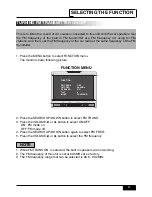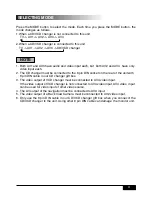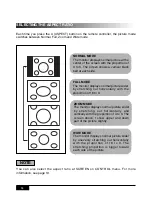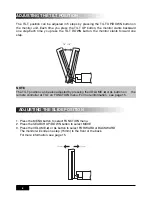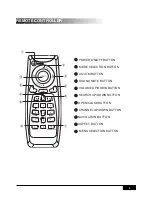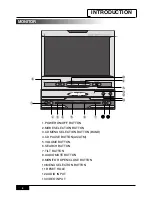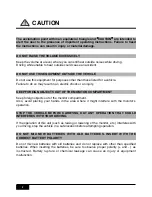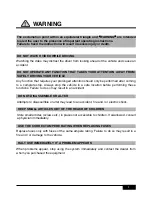Reviews:
No comments
Related manuals for PLTV71

SC-PM04
Brand: Panasonic Pages: 2

RXD15 - RADIO CASSETTE W/CD
Brand: Panasonic Pages: 8

DVD-CV36
Brand: Panasonic Pages: 2

STAGE-4 ROKKER XXR Custom
Brand: J&M Corporation Pages: 5

Point-of-Use Drinking Water System
Brand: R-Can Pages: 12

DTM High Speed 7910
Brand: Becker Pages: 4

108-GM1G
Brand: Metra Electronics Pages: 8

C2ECH05
Brand: Hyundai Pages: 82

Audio 30 Export 3301
Brand: Becker Pages: 92

E707 MAGNETIC
Brand: Navitel Pages: 182

2500D
Brand: HME Pages: 13

SC-PMX100B
Brand: Panasonic Pages: 24

10040054
Brand: auna Pages: 68

FW 2015
Brand: Philips Pages: 16

FW 510C
Brand: Philips Pages: 76

8500240
Brand: Sime Pages: 29

CX-JN1
Brand: Sony Pages: 74

iVIC-5D
Brand: Vais Technology Pages: 10