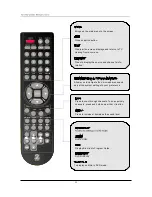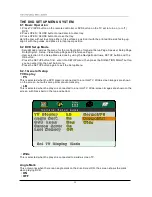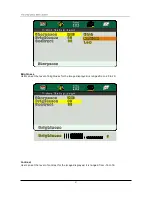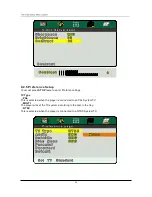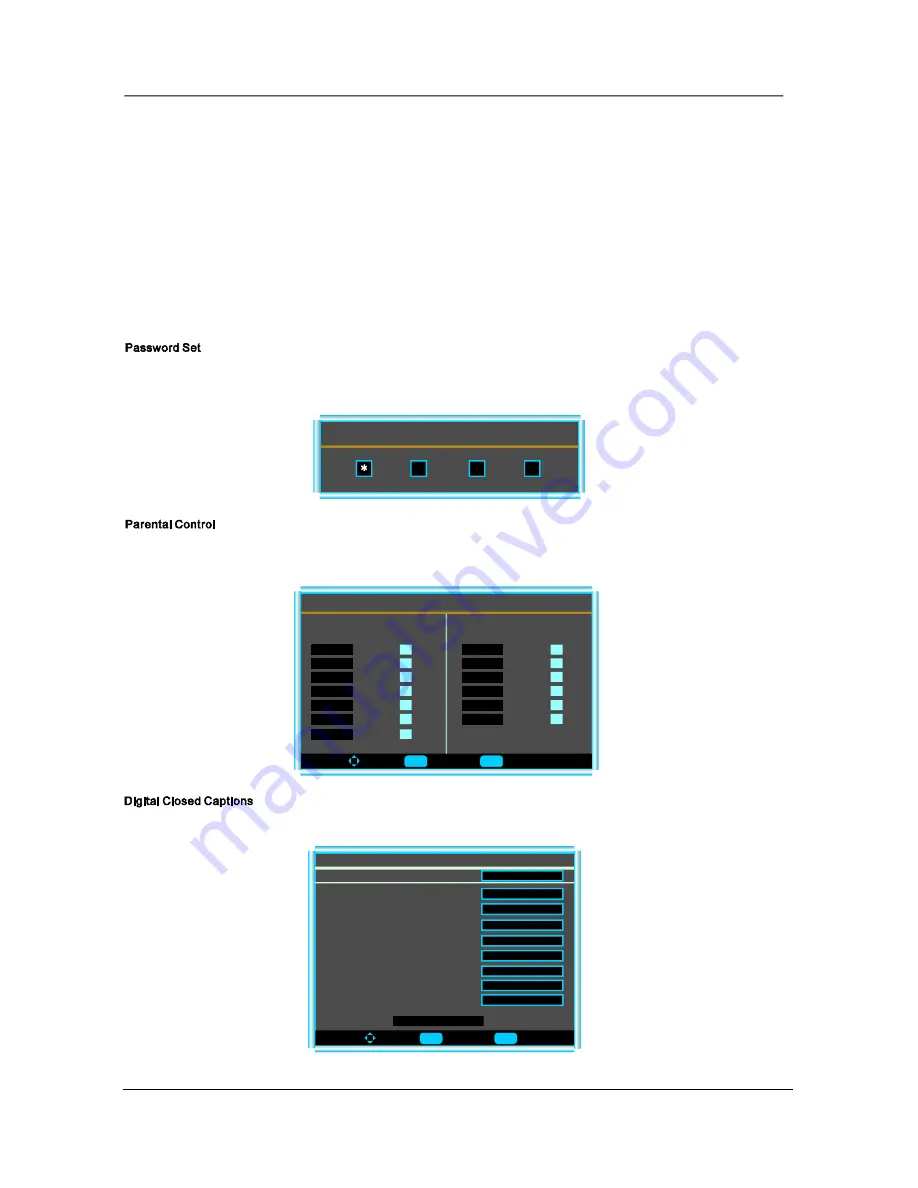
Menu Operation
15
- Noise Reduction--Spatial: press Enter to select on or off.
- Noise Reduction--Speckle: press Enter to select on or off.
- Noise Reduction--Temporal: press Enter to select on or off.
- Auto Contrast Enhancement: press Enter to select on or off.
- Color Temperature: press Enter to select one of Normal/Cool
and Warm.
- 3D Y/C: press Enter to select on or off.
- Adaptive Contrast: press Enter to select on or off.
- Setting: press Enter to return to the factory setting.
Press Enter to enter the Enter Old Password menu, and then input the number of 0-9 as below, and you can change the
password when you input the new one twice.
Enter Old Password
Press Enter to enter the sub-menu and then uses the 0-9 to enter the correct password.
This item allows you to set the closed caption, and press Enter to enter Closed Caption Options menu as below:
To Move
To Select
To Exit
Size
Digital C losed C aption
Sty le
Fo nt
Te xt Color
Automatic
Automatic
Te xt Opac ity
Backg roun d Color
Backg roun d Opa city
Edge Effect
Edge Color
Automatic
Automatic
Automatic
Automatic
Automatic
Automatic
Automatic
DEC ID ED B Y B R OA D CA ST IN G
To Mov e
To Sel ect
To Exit
Candlan Rating Menu
Candla n English
Candla n French
E
C
C8 +
G
PG
14+
18+
E
G
8 ans+
13 ans+
16 ans+
18 ans+
E nter
M enu
Ent er
M enu