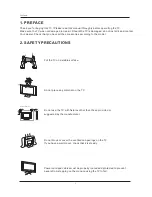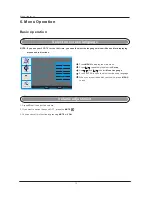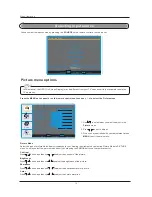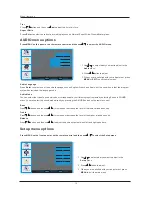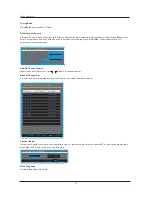Menu Operation
17
Sleep Timer
Press
to select the amount of time before your TV turn off automatically and press the Enter that can select the 15 min
/30 min/ .../240min and OFF.
Enter
Time Set
Press
/
button and then use Enter the time set menu as below that allows you to set the time the TV will display.
Time Set Mode
You can select one of auto and manual to set the time. When selected auto, the item of year/date and time will be disabled
and can not to adjust. When select the manual mode, you can press ◄/► and ▲/▼ to set the corresponding functions.
Time Zone
Press ◄/► to select the time zone such as Pacific/ Alaska/ Hawaii/ Eastern/ Central/Mountain.
To Move
To Select
To Exit
Time Zone
Time Set Menu
Time Set Mode
Year
Date
Time
Auto
Pacific
Dec 29
12:00 AM
2006
Enter
Exit
Feature menu options
Press MENU on the front panel or on the remote control and then use
/
to select the Feature menu.
3. When you are satisfied with your adjustment, press
to exit the main menu.
MENU
2. Press
button to adjust.
1. Use
/
to select what you want to adjust in the
menu.
Feature
Audio
Setup
Feature
To Move
To Select
To Exit
Sleep Timer
Advanced Video Menu
Parental Control
Picture
Off
Enter
Time Set
Closed Caption
Exit
Advance Video Menu
Press Enter to enter the advance video menu as below:
To Move
To Select
To Exit
Advance Video Menu
Noise Reduction
Color Temperature
3D Y/C
Off
Normal
On
Enter
Blue
creen
S
On
Adaptive Contrast
Gradient Enable
Audio Only
Input Source Labels
On
Exit
Off
/