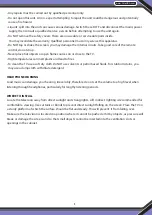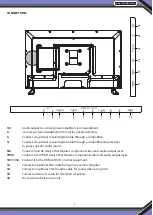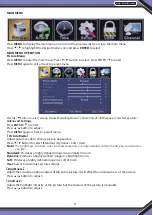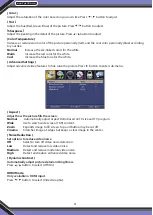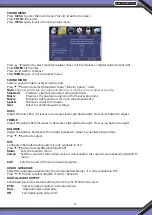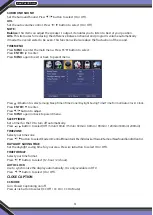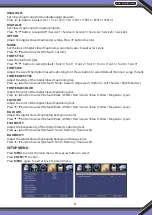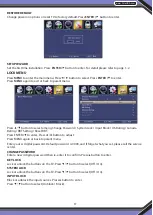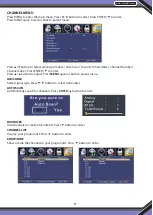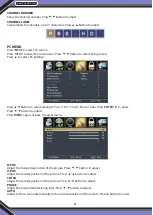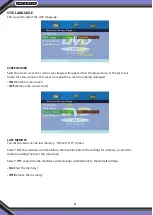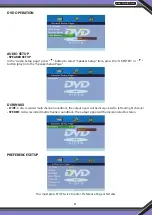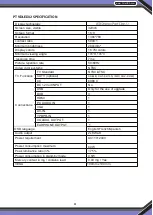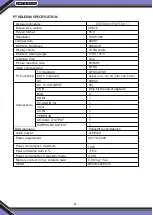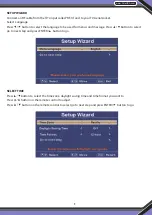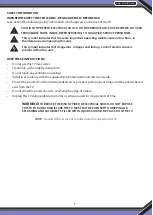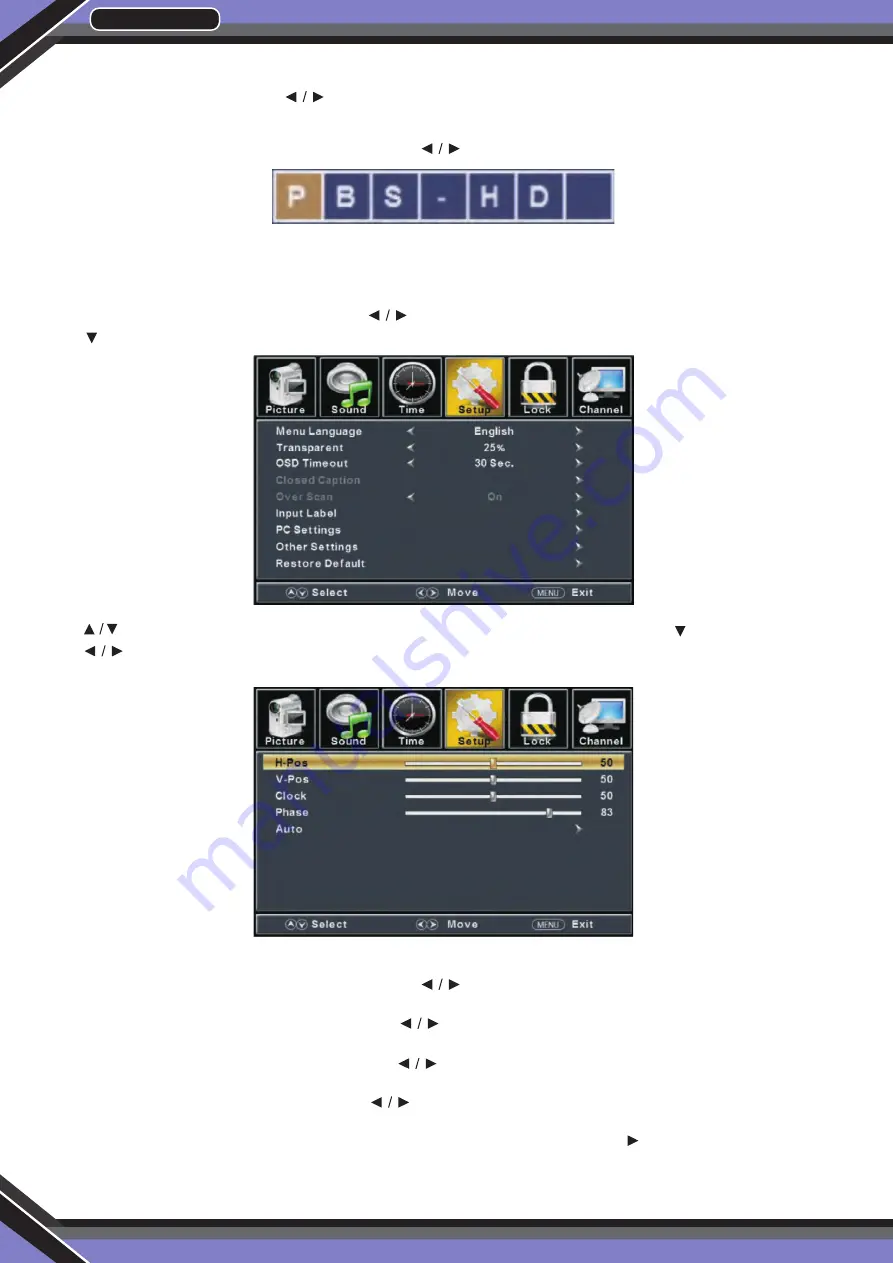
www.PyleUSA.com
20
CHANNEL NUMBER
Show the channel number. Press button to adjust.
CHANNEL LABEL
Create labels for channels ,up to 7 characters. Press button to adjust.
PC MENU
Press
INPUT
to select PC source.
Press MENU to enter the main menu, Press button to select Setup menu.
Press to select PC Settings.
Press button to select among H-Pos / V-Pos / Clock / Phase / Auto. Press
ENTER /
to enter.
Press button to adjust.
Press
MENU
again or back to parent menu.
H-POS
Adjust the horizontal position of the picture. Press button to adjust.
V-POS
Adjust the vertical position of the picture. Press
button to adjust.
CLOCK
Adjust the vertical position of the picture. Press
button to adjust.
PHASE
Adjust the horizontal interfering lines. Press
button to adjust.
AUTO
Adjust to the screen automatically to the optimal position of the picture. Press
button to enter.