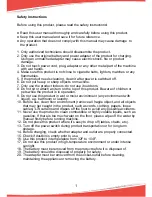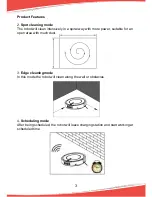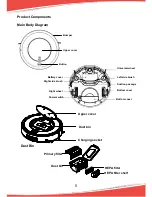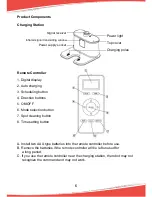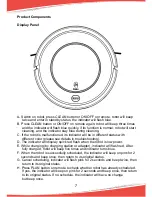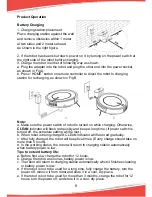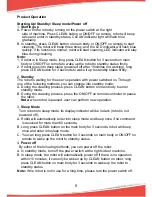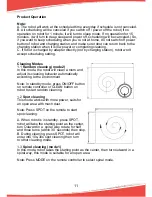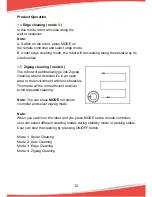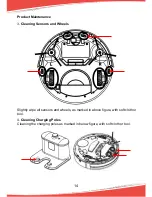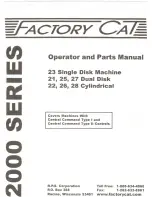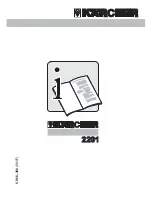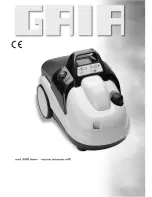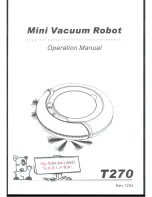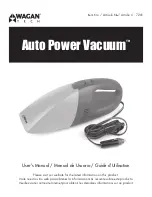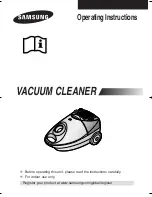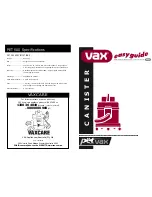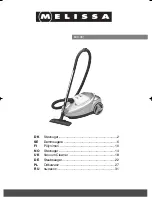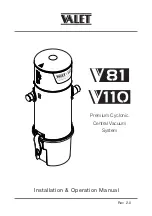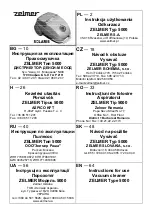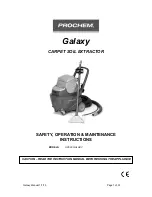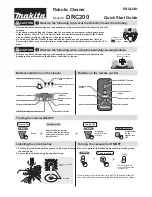1
Safety Instructions
Before using this product, please read the safety instructions!
● Read this user manual thoroughly and carefully before using this product.
● Keep this user manual and save it for future reference.
● Any operation that does not comply with this manual may cause damage to
the product.
1. Only authorized technicians should disassemble the product.
2. Only use the original battery and power adapter of the product for charging.
Using an unmatched adapter may cause electric shock, fire or product
damage.
3. Do not touch power cord, plug, adapter or any other metal part of the machine
with wet hands.
4. Make sure this product is not close to cigarette butts, lighters, matches or any
flammables.
5. If the product needs cleaning, clean it after power is switched off.
6. Do not put heavy or sharp objects on machine.
7. Only use the product indoors; do not use it outdoors.
8. Do not sit or attach an item on the top of this product. Beware of children or
pets while the product is in operation.
9. Do not use this product in wet or moist environment (any environment with
liquid), e.g. bathroom or laundry.
10. Before use, clean floor environment (remove all fragile object, and all objects
that may get caught in the product, such as cords, clothing, papers, loose
cables); Lift curtains and drapes off the floor to avoid any possible accidents.
11. Never use the product to clean combustible or highly volatile liquids, such as
gasoline. If there is too much water on the floor, please wipe off the water by
manual firstly before running machine.
12. Do not place this product where it’s easy to drop off (tables, chairs, etc.).
13. Turn off the power switch during product transportation or for long term
storage.
14. Before charging, check whether adapter and outlet are properly connected.
15. Check if dustbin is empty prior to use.
16. Use this product in temperature from 32F to 104F.
17. Do not use this product in high-temperature environment or under intense
sunlight.
18. The battery must be removed from the product before it is disposed of.
19. The battery should be disposed of properly for safety.
20. The adapter must be removed from the socket-outlet before cleaning,
maintaining the appliance or removing the battery.
Summary of Contents for PUCRC95
Page 1: ...Robot Vacuum Cleaner User Manual ...
Page 20: ...www pyleusa com contactus ...