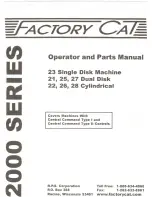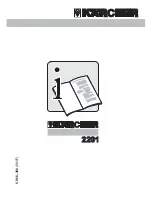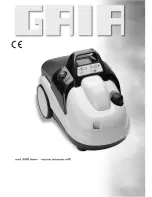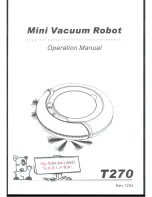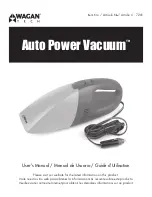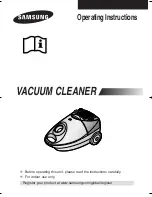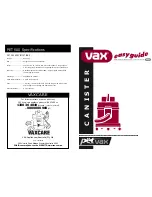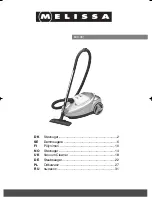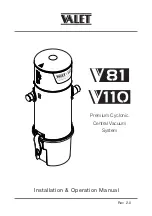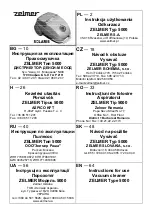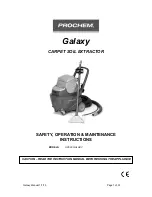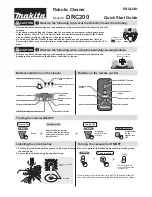Pyle Pure Clean PUCRC99, User Manual
The Pyle Pure Clean PUCRC99 is an advanced robotic vacuum cleaner designed to effortlessly clean your floors. With its user-friendly interface, it's easy to operate and maintain. Enhance your cleaning experience by downloading the free user manual from 88.208.23.73:8080 to access all the detailed instructions and guidance you need.