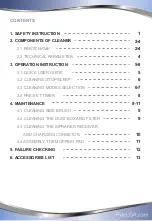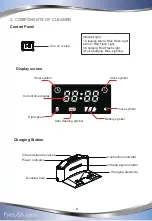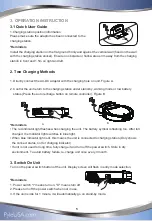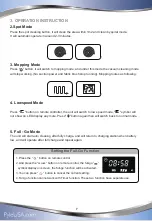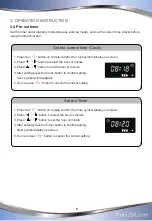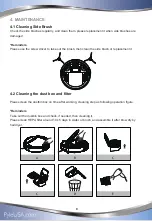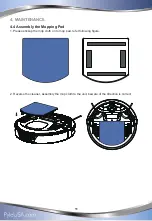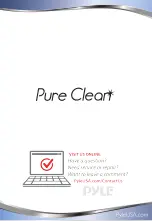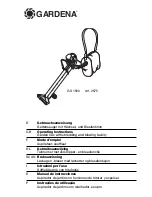1. SAFETY INSTRUCTION
Please read the following instruction carefully before using.
● Read the instruction and follow the step on operating the unit.
● Keep this instruction manual for future reference.
● Send this instruction manual if you need third party transfer.
● Do not operate the unit with instruction not mentioned in this manual.
*Reminders
1. Do not disassemble by yourself. Only authorized technician can do repair and replacement.
2. Use only attachments, accessories and spare parts specified by the original manufacturer.
3. Never touch the robot and any other parts including the battery charger, power plug and power
cord, when your hands are wet.
4. DO NOT let machine approach cigarette, lighter, match and other heat objects or combustible
materials.
5. Clean after fully charged. Ensure power switch is OFF before cleaning..
6. DO NOT over bend the wire or put any objects on the top of robot.
7. This robot can be used indoors only.
8. This robot is NOT a toy, sitting or standing on this robot is strictly prohibited.
9. Since this robot is an electrical product, never immerse it in water or use it in moist or wet floors.
10. Before the robot starts the cleaning process, it is suggested to tidy up small items, such as
clothing, power cords, cables, and loose fringes of rugs, to prevent any possible jam of the
robot’s side brush or suction nozzle.
11. Check the anti-falling function first if there is stair or overhanging area. To avoid the possibility
of damage and injury, it is better not to use in area with no protection railings.
12. In case the robot will not be used for a long period of time, turn off power switch and recharge
the battery at least once every 3 months. Then store it in a cool and dry place after it is fully
charged.
13. Ensure the dustbin box, filter and other parts are assembled before use the robot.
14. Ensure the adaptor and charging station are well connected when charging.
15. Do not use robot in extreme environment temperature over 122°F
or lower than 14
°F
.
16. Please switch off robot and remove battery if you need to abandon or throw the unit.
17. DO NOT connect to the adaptor when removing the battery.
18. The battery should be recycled with safe disposal. DO NOT discard or throw it into fire to avoid
accident/explosion.
19. When the robot is working, please pay additional attention to children or pets nearby. It is highly
suggested to keep them away from the robot.
20. This robot is not designed to pick up debris that is still burning, smoking, or wet. It is also strictly
prohibited to use this robot to clean up chemical particles or volatile liquids such like gasoline.
1
Summary of Contents for PureClean PUCRC105
Page 1: ...PUCRC105 User Manual ...
Page 16: ......