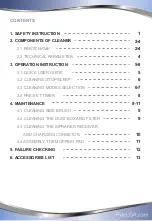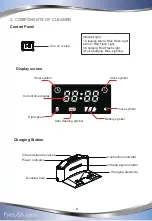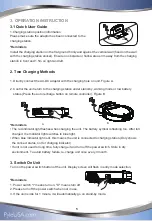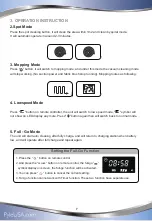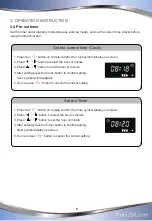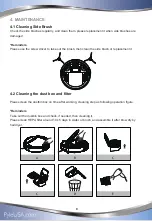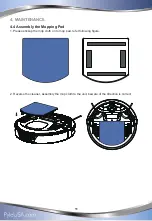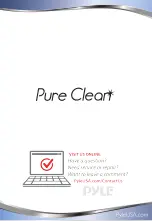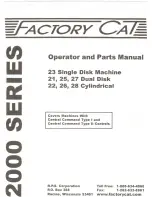3. OPERATION INSTRUCTION
3.1 Quick User Guide
1.Charging station position information
Please make sure the adaptor has been connected to the
charging station.
*Reminders
Install the charging station on the flat ground firmly and against the vertical wall (fixed on the wall
with the charging station sticker). Ensure no obstacle or hollow areas 3m away from the charging
station in front and 1.5m on right and left.
2. Two Charging Methods
1. Directly connect the AC-DC adaptor with the charging hole on unit. Figure A.
2. Control the unit return to the charging station under stand-by, working mode or low battery
status.(Press the auto recharge button on remote controller), Figure B
*Reminders
• The red indicator light flashes when charging the unit. The battery symbol is flashing too. After full
charged, the Indicator light switches to blue light.
• When blue indicator light is lit, this means the unit is connected to charging station.(Only shows
the connect status, not for charging indicator)
• If unit is not used for long time, fully charge it and turn off the power switch. Store in dry
environment. To avoid battery failure, re-charge unit once every 3 month.
3. Switch On Unit
Turn on the power switch button of the unit. Display screen will flash in entry mode selection.
*Reminders
1. Power switch "I" means turn on, "O" means turn off.
2. Please turn off the power switch when not in use.
3. If the unit is idle for 1 minute, it will automatically go on stand-by mode.
0
1
A
B
0
1
1M
1M
2M
5
Summary of Contents for PureClean PUCRC105
Page 1: ...PUCRC105 User Manual ...
Page 16: ......